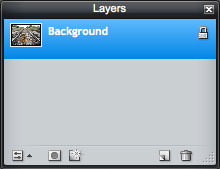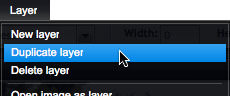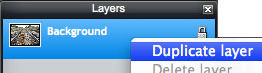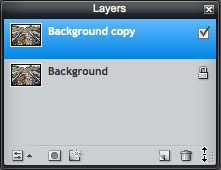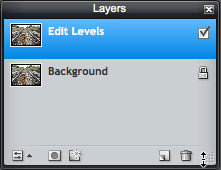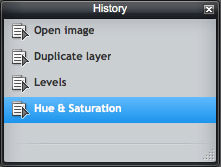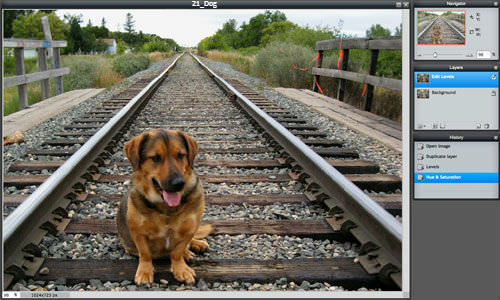5.2 以图层开始
章节大纲
-
In this lesson, you'll use the image, "21_Dog.jpg." Before continuing, click on the Resources tab and download the image.
::在此课中, 您将使用图像“ 21_ Dog. jpg ” 。 在继续之前, 请点击资源标签并下载图像 。
Let’s start with the basic concepts you’ll need to use layers. Open the image “21_Dog.jpg” in Pixlr Editor.
::让我们从您需要使用层的基本概念开始。 打开 Pixlr 编辑器中的图像“ 21_ Dog.jpg ” 。-
The
Layers
panel appears to the right of the image and shows that there is one layer, the
Background
layer.
::图层面板显示在图像右侧,并显示有一个图层,即背景层。 -
The lock indicates that this layer is locked. The stacking order and opacity of the
Background
layer can’t be changed.
::锁定显示此层被锁定。 背景层的堆叠顺序和不透明性无法更改 。
You’ll learn about more of the icons at the bottom of the Layers panel throughout this credit.
::在图层面板底部的更多图标上,
You can duplicate the Background layer in one of two ways:
Click on the Layer menu and select Duplicate layer.
::您可以以两种方式之一重复背景图层:单击图层菜单并选择重复图层。
Right-click on the Background layer in the Layers panel and select Duplicate layer from the pop-up menu.
::右键单击图层面板的背景层,并从弹出菜单中选择重复的层。
Now, you’ll see the duplicate layer named Background copy i n the Layers p anel. The check in the box at the right end of the layer indicates that the layer is visible, while the blue shading indicates that it is the active layer. This means that any editing you do applies only to this layer. The other thing to know is that layers are stacked on top of each other with the one at the top of the list being the front-most layer.
::现在,您可以在图层面板上看到名为背景副本的重复层。 图层右端的框中检查显示图层是可见的, 而蓝色阴影显示的是活动层。 这意味着您所做的任何编辑都只适用于这个层。 另一个要知道的是, 层堆叠在彼此的顶部, 列表顶部的一层是最前层 。
You can change the name of a layer to help you remember what’s happening in that layer. To rename the Background copy layer, double-click on the layer name. The image is a little light with not enough contrast, so you’ll be using Levels to adjust the image. Change the layer name to Edit Levels .
::您可以更改图层的名称来帮助您记住该图层中发生的情况。 要重命名背景复制图层, 请双击图层名称。 图像是一个小亮光, 没有足够对比度, 所以您会使用 levels 来调整图像。 将图层名称更改为编辑级别 。
Use what you learned about Levels in Chapter 3 to fix the shadows, highlights, and balance the midtones. The colors could also use a little more saturation. Use what you learned about Hue & Saturation in Chapter 3 to increase the color saturation.
::使用您在第3章中了解的关于等级的内容来修正阴影、亮点和平衡中点。 颜色也可以使用更多饱和度。 使用在第3章中了解的关于色度和饱和度的内容来增加颜色饱和度。The History panel will show what edits you’ve done to the image.
::历史面板将显示您对图像所做的编辑 。
To compare your edits to the original image, uncheck the Edit Levels layer box to hide the edited layer. Check the box again to see the edited layer.
::要比较您的编辑到原始图像, 请取消检查编辑级别层框以隐藏编辑过的层。 再次检查该框以查看编辑过的层 。
Save your edited version, and share it with your teacher. Be prepared to discuss what you’ve learned about layers.
::保存您的编辑版本, 并和您的老师分享。 准备讨论您学到的关于层次的知识 。
RECORD YOUR FINDINGS
::记录你的调查结果-
What is the name of the single layer you see when you open an image in Pixlr Editor?
::在像素编辑器中打开图像时看到的单层的名称是什么 ? -
What are two ways to duplicate a layer?
::重复一层的两种方法是什么? -
Is the duplicated layer in front of or behind the
Background
layer?
::复制层是在背景层前面还是后面? -
How do you know which layer you are editing?
::你怎么知道你在编辑哪一层? -
How do you show and hide a layer?
::你如何显示和隐藏一层?
-
The
Layers
panel appears to the right of the image and shows that there is one layer, the
Background
layer.