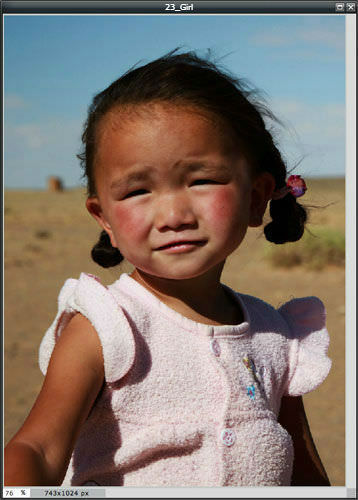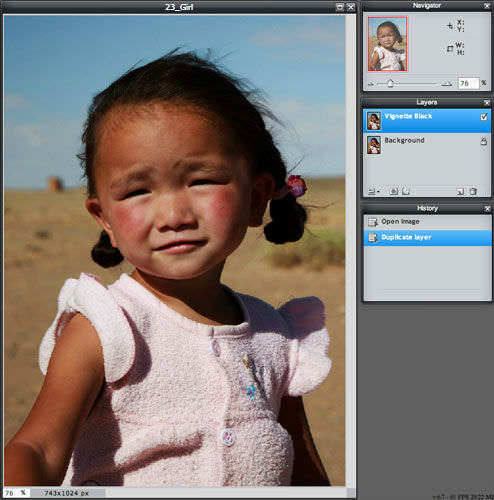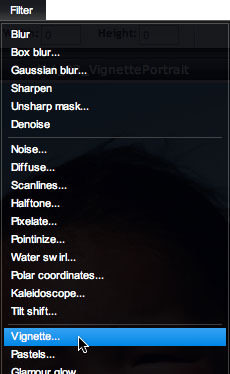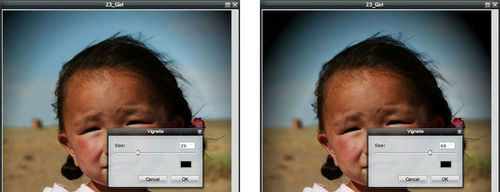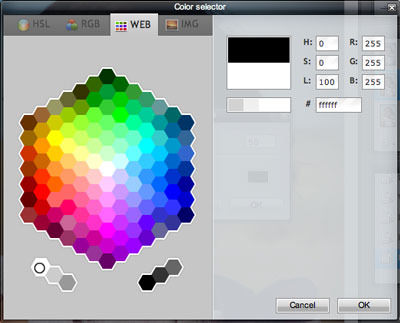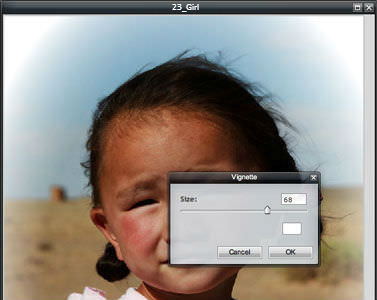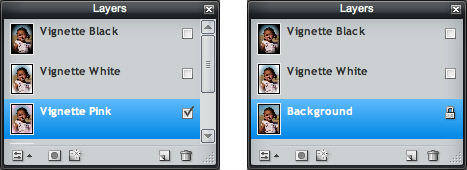5.4 删除图层(包括Vignette)
Section outline
-
In this lesson, you'll use the image, "23_Girl.jpg." Before continuing, click on the Resources tab and download the image.
::在此课中, 您将使用图像“ 23_ Girl. jpg ” 。 在继续之前, 请点击资源标签并下载图像 。
In this activity, you’ll compare multiple edit layers again while you learn about vignette, and then delete a layer you don’t want.
::在此活动中, 您将会在学习 vignette 时再次比较多个编辑层, 然后删除您不希望的层 。Vignette is an image effect in which the corners, and sometimes edges, fade to black. Vignettes are used frequently for portraits. Some camera lenses are made to create the vignette effect by not allowing light to reach the entire image. The vignette effect can also be created using an image-editing program. You’ll use the Pixlr Editor Vignette filter preset and then learn how to customize the effect with white or other colors.
::Vignette 是一种图像效果, 角有时是边缘, 淡化为黑色。 Vignette 经常用于画像。 一些相机镜头被制作来创建 vignette 效果, 不允许光进入整个图像。 vignette 效果也可以使用图像编辑程序创建。 您将使用 Pixlr 编辑器 Vignette 过滤预设, 然后学习如何用白色或其他颜色定制效果 。Open the image “23_Girl.jpg” in Pixlr Editor.
::在 Pixlr 编辑器中打开图像“ 23_ Girl.jpg ” 。
Duplicate the Background layer, and rename the layer copy Vignette Black .
::复制背景层, 重命名层复制 Vignette Black 。Make sure Vignette Black is the active layer.
::确保 Vignette Black 是活动层 。
Click on the Pixlr Editor Filter menu and choose Vignette .
::点击 Pixlr 编辑器过滤菜单并选择 Vignette 。
Move the Size slider left or right to adjust the amount of vignette effect.
::向左移动或向右移动“大小滑动器”,以调整 vignette 效果的大小。Click the OK button to use the effect.
::单击“确定”按钮使用效果。
Duplicate the background layer again, and rename the layer copy Vignette White .
::重新复制背景图层, 重命名图层复制 Vignette White 。Make sure Vignette White is the active layer.
::确保 Vignette White 是活动层 。Click on the Pixlr Editor Filter menu and choose Vignette . This time, click the black rectangle and use one of the color selector views to pick white for the vignette effect. Web may be the best for this.
::点击 Pixlr 编辑器过滤器菜单并选择 Vignette 。 这次, 请单击黑色矩形, 并使用颜色选择器视图之一来选择 vignette 效果的白色 。 网络可能是最佳的 。
Move the Size slider to adjust the amount of vignette effect, and click the OK button.
::移动“大小”滑块以调整 vignette 效果的大小,然后单击“确定” 按钮。
Repeat the layer and vignette steps again and pick a color like pink for the effect.
::重复该层和 vignette 阶梯, 并选择粉色的颜色作为效果 。Now you have layers with three different Vignette color effects.
::现在你有三层 与三个不同的 Vignette 颜色效果。
The pink vignette effect doesn’t look good with the blue of the sky. Make sure Vignette Pink is the active layer. Click the trashcan icon in the lower right corner of the Layers panel to delete that layer.
::粉红色 vignette 效果与天空的蓝色不匹配。 请确定 Vignette Pink 是活动层。 单击图层面板右下角的垃圾桶图标删除该层 。
Save two JPG versions of the image that show your vignette edits. These could show more and less vignette effect with the same color or vignette effects with different colors. Share the two images with your teacher, and be prepared to discuss how they show what you've learned.
::保存两个 JPG 版本的图像, 显示您的 vignette 编辑 。 这些版本可以显示更多或更少的 vignette 效果, 颜色或 vignette 效果相同, 颜色不同 。 与您的老师分享这两个图像, 并准备讨论它们如何显示您学到的东西 。
RECORD YOUR FINDINGS
::记录你的调查结果-
Describe the vignette effect.
::描述 vignette 效果 。 -
How can you add vignette to an image in Pixlr Editor?
::您如何将 vignette 添加到 Pixlr 编辑器中的图像 ? -
Which vignette color did you like best? Why?
::你最喜欢哪一种葡萄色? -
How do you delete a layer you don’t need?
::如何删除不需要的层?
-
Describe the vignette effect.