Blender 3D:零基础到专业级-单元3:拓展视野
Notes added for newer versions. I'm not an expert but they seem to work.)
::我不是专家, 但它们似乎工作.

This tutorial deals with fur, i.e. lots of relatively short hairs covering a body. We will use particles to create the fur, and discuss a few aspects here:
::本教程涉及毛皮,即覆盖身体的大量相对较短的毛发.我们将使用粒子来创建毛皮,并在这里讨论一些方面:
-
How to determine the length and the thickness of the hair.
::如何确定头发的长度和厚度. -
How to determine the place to grow the hair.
::如何确定发育的地方. -
How to color hair.
::如何染发. -
How to render efficiently.
::如何有效地呈现.
The particle system is far too complex to show more than one method in this tutorial. You can achieve many of the same effects shown here in different ways.
::粒子系统太复杂,在本教程中不能展示多种方法.你可以通过不同的方式实现许多相同的效果.
The emitter
::发射器
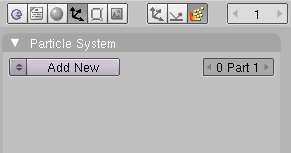
-
Remove the cube.
::移除一个立方体. -
Add an
UVSphere
. This will become our emitter.
::添加一个UVSphere, 这将成为我们的发射器. -
Change to the
Particle
buttons in the
Object
buttons (
Fig. 2a
).
New:
looks like
 in newer versions.
in newer versions.
::换成对象按中的粒子按 (图2a).新:看起来像新版本. -
Click on
Add New
.
New
: Click on
 in newer versions.
in newer versions.
::点击新增. 新增: 点击新版本. -
Rename the particle system to "Fur".
::让我们把粒子系统改名为"毛皮". -
Change the particle system type to
Hair
.
::将粒子系统类型更改为"头发".
A
Hair
particle system has a lot of specialties, the most important thing is that we can edit the particle "motion" by hand if we want to. Apart from that normal particle physics apply, so everything a particle does hair can do also and vice versa. A particle hair shows the way of the particle during its lifetime at once. To do that efficiently not every single frame is rendered as a point, but a certain number of control points are calculated. Between these control points there will be drawn an interpolated path. The number of control points is the number of segments + 1.
::头发粒子系统有很多特点,最重要的是我们可以手动编辑粒子"运动".除此之外,正常的粒子物理适用,所以粒子所做的一切都可以被头发做,反之亦然.一个粒子头发显示粒子在生命周期中的路径.为了高效地做到这一点,不是每个单一都被染为一个点,而是计算出一定数量的控制点.在这些控制点之间将绘制一个插曲路径.控制点的数量是段数+1.
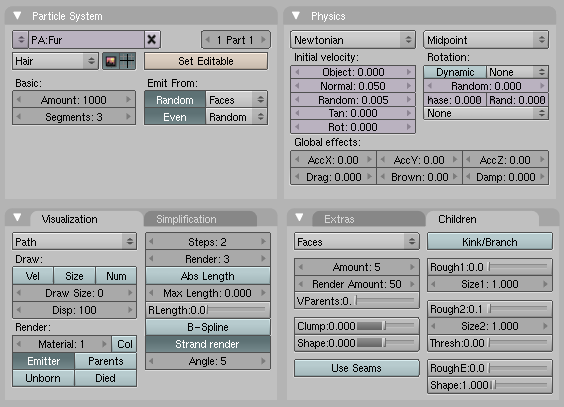
For fur you need lot's of particles, like 1.000.000 upwards. This will hurt us badly if we have to deal with so many particles in the 3D window and want to render it. Therefore, we will create the great amount of particles with so called "children", that mimic the behavior of their parents. The amount of particle parents should be as low as possible, but you need a certain amount to control the distribution of the hair. We will also use as little control points as possible, three segments should be enough for short fur.
::对于毛皮,你需要大量的粒子,比如1000万以上.如果我们要处理3D窗口中的这么多粒子,并且想要染它,这会让我们很痛苦.因此,我们将用所谓的"孩子"来创建大量的粒子,这些粒子模仿父母的行为.粒子父母的数量应该尽可能少,但你需要一定数量来控制头发的分布.我们还将尽可能少地使用控制点,三个细分应该足够短毛皮.
-
Set the
Amount
to 1000.
::设置数量为1000. -
Set the number of
Segments
to three.
New
I can't find this in 2.69.
New2
In 2.7x, it's right next to the particle system type you just chose (emitter or hair), below the slider
Seed
.
::设置分段数为3. 新的我找不到这个在2.69. 新的2 在2.7x,它就在你刚才选择的粒子系统类型 (发射器或头发) 旁边,在滑块Seed下面. -
Emit from:
New
I can't find this in 2.69.
New2
In 2.7x, you must check the
Advance
box near the
Segments
slider in order to see it.
-
Random
:
Faces
::随机:面孔 -
Even
:
Random
::偶数:随机
::发出:新 我无法在2.69找到这个. 新2 在2.7x中,你必须在分段滑块旁的提前框中勾选它. 随机:面孔:偶尔:随机 -
Random
:
Faces
This will create a nice, uniform distribution.
::这将会产生一个很好的,均的分布.
Let the hair grow - the hair shows the path of the particle:
::让头发长大 - - 头发显示了粒子的路径:
-
Set
Normal
to 0.05.
New:
Hair Length under Emission.
New2
In 2.7x, you must check the
Advance
box in order to see the
Velocity
panel and adjust the
Normal
and
Random
slider. If you change the
Normal
value,
Hair Length
will set itself to 0.2.
::设置正常为0.05.新:发长在排放下.新2 在2.7x中,您必须勾选提前框以查看速度面板并调整正常和随机滑块.如果您更改正常值,发长将自行设置为0.2. -
Random
0.005
::随机的 0.005
Nothing special here: the hair grows in the direction of the face normals. Length and direction are a bit randomized.
::头发长得与脸部正常方向相似, 长度和方向有点随机.
The
Visualization
type changes automatically to type
Path
if you select a hair particle system. If you would render now, you couldn't see the emitter object any more.
::如果选择一个毛细粒系统,可视化类型会自动变为路径类型. 如果现在进行染,你将无法看到发射物体.
-
Activate
Emitter
in the
Visualization
panel.
New:
In the Render panel.
::在可视化面板激活发射器. 新: 在染面板. -
Activate
Strand Render
.
New:
In the Render panel.
::激活字符串染. 新: 在染面板中.
The
Strand Render
(which I have baptized
keypoint strands
to differentiate from the "normal"
polygon strands
) renders the hair strands extremely efficiently and magnitudes faster than the normal strand. It is the only way to handle many hairs in terms of memory consumption. But it has a few disadvantages:
::链条染 (我将其称为键点链条以区分于"正常"多边形链条) 极其高效地染了头发链条,并且比正常链条快很多倍.这是处理许多头发的唯一方法,但它有几个缺点:
- - They are not seen by raytracing, so you don't get raytracing reflections and no raytracing shadows. You can use environment mapping to compute the reflections and Spot Lamps with buffer shadows for the shadow.
- - If the hair is very thick (like 1 BU) sometimes the shape is not correct.
-
Activate
Children from Faces
.
New:
I chose Interpolated under Children. Interpolated is known to give better results when making Fur. Simple, maybe, will work with one color, but we're going to use 2 colors from an image.
::激活儿童从脸. 新:我选择了"儿童"的插入. 插入在制作毛皮时是已知的更好的结果. 简单,也许,将与一个颜色工作,但我们将使用2色的图像. -
Amount:
5 This is the amount of children particles for each parent.
::量:5 这是一个子粒的数量,每个父母. -
Render Amount:
50 This is the amount of particles during the render.
::染量:50 这是在染过程中所发生的粒子数量. -
Rough 2:
0.1
New:
I used
Roughness > Random
for this setting. Random variation of the shape of the particles. So the hairs will not stand plain upright and appear a bit curly.
::粗 2: 0.1 新:我使用粗 > 随机为此设置. 粒子形状的随机变化. 因此毛发不会直立,看起来有点卷曲.
The parent particles are not rendered by default, so now we have 5.000 Particles that render on my old machine in 6 seconds. If we use 1.000 children we have 1.000.000 particles, that need approx. 1 GB of RAM and render in 1:42 minutes. If you render
keypoint strands
with
Children from Faces
you can also use
Child simplification
, which will reduce the amount of particles on objects far away from the camera automatically.
New:
Don't see this when using Children - Simple, When using Children - Interpolated, you'll see it all down the Render section. However, the result is very bad, with the standard settings.
::默认情况下,父粒子不会染,所以现在我们有5000个粒子在我的旧机器上在6秒内染.如果我们使用1000个子粒,我们有1000万个粒子,需要大约1GB的RAM,在1:42分钟内染.如果您用Children from Faces染关键点字符串,您也可以使用Child简化,这将自动减少远离摄像头的对象上的粒子数量.新:在使用Children - Simple时不要看到这一点,在使用Children - Interpolated时,您将在染部分看到所有这些.然而,使用标准设置,结果非常糟糕.
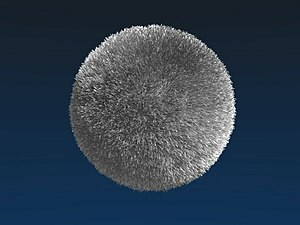
Now we should change the lighting to get a preview.
::现在我们应该改变照明,
-
Select the lamp.
::选择一个灯. -
Change to the
Lamp
buttons.
::换成灯的按. -
Change the lamp type to
Spot
.
::将灯型更改为"点灯". -
Change the shadow type to
Buf. Shadow
::将影子类型更改为Buf. -
Change the buffered shadow type to
Classic-Halfway
.
::换一个缓冲影子类型, 换一个经典的半路影子.
This is a great shadow type that renders keypoint strands very well and creates fewer artifacts than
Classical
(In my opinion). I have inserted two other lamps and used a classical three point lighting for the first rendering (
Fig. 2c
).
::这是一个很好的影子类型,它非常好地呈现关键点线条,并且比经典 (在我看来) 创造了更少的文物.我插入了另外两灯,并使用了经典的三点照明进行第一个染 (图2c).
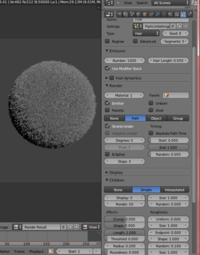
NEW:
::新的:
|
|
Applicable Blender version: 2.69. |
Here are the settings I used and the render result I got. (Click to enlarge the image and read the settings.)
::这里是我使用的设置和我得到的染结果. (点击图像以放大并阅读设置)
Material
::材料
In the material buttons you can set different aspects for the strands:
::在材料按中,你可以为线条设置不同的方面:
- - their width and form
- - the used shader
- - the base color
- - a texture along the strand
- - different particle attributes like length, density or roughness
-
Add a material to the emitter.
::添加一个材料发射器. -
Name the material "Fur".
::给材料命名为"毛皮".
Strands Shader
::线条 遮光器
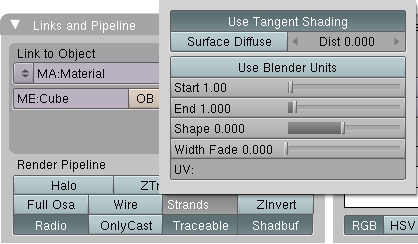
The default strands settings for
Keypoint strands
are shown in
Fig. 3a
. Take a look in the
Manual about Strands
for an explanation of all settings.
::基点字符串的默认字符串设置显示在图3a.请参阅字符串手册以了解所有设置的解释.
-
Change the
End
value to 0.25, this will make the hair more spiky (not shown in
Fig. 3a
).
New
In 2.7x, it's called
Tip
(and
Start
has become
Root
)
::改变 End 值为 0.25,这将使头发更尖 (图3a中没有显示). 新的 In 2.7x,它被称为 Tip (和 Start 已成为 Root)
|
|
Surface Diffuse:
It might be easier to achieve a good lighting environment if you check
Surface Diffuse.
With
Surface Diffuse
turned on, hair does not show as many highlights, which may be too bright without it. I've seen many great examples of fur that use this parameter. However, you have to decide right at the beginning whether you want to use it because it affects all the other material settings. This is something you have to decide for yourself.
|
Giving the hair its base color
::给头发提供基本颜色

Strands are rendered with the material of the underlying face/vertex, including shading with an UV-Texture. Since you can assign more than one material to each face, each particle system may have its own material and the material of the underlying face can be different from the material of the strands. We will use an UV texture and use it for the surface of the emitter as well as for the color of the hair.
::线程是用底层面/顶部的材料染的,包括用UV-Texture进行遮蔽.由于您可以将多个材料分配给每个面,因此每个粒子系统可能有自己的材料,底层面的材料可能与线程的材料不同.我们将使用UV纹理,并将其用于发射器的表面以及头发的颜色.
-
Change to
Front
view in the 3D window (
View->Front
).
::在3D窗口 (View->Front) 中切换到前视图. -
Make sure you are in
Orthographic
view mode (also in the
View
menu).
::确保您处于正写模式 (也可以在"查看"菜单中). -
Change to
Edit
mode of the sphere.
::转换为球的编辑模式. -
Press
U
to unwrap, select
Sphere from View
. This is a quick and well working method to correctly unwrap a sphere the easy way.
::这是一个快速且有效的方法, 通过简单的方式正确地解开球体.
You don't need to assign a texture in the
UV/Image Editor
, we only need the coordinates now.
::现在我们只需要坐标.

-
Add a texture to the material, name it "FurColor".
::给材料添加一种质感, 命名为"毛皮色". -
Set
Map Input
to
UV
.
::设置地图输入为紫外线. -
Go to the
Texture Buttons
and set
Texture-Type: Image
.
::进入"纹理按"并设置"纹理类型:图像". -
Load an image texture. I have used the image in
Fig. 3b
.
::图像质地.我使用图3b中的图像.
Normally I would just stop here, I think the material is good enough. But if you want to make the fur more fluffy and soft, you should a second texture along the strand, which changes the alpha value.
New:
For this to work you have to choose
Interpolated
instead of
Simple
in the
Children
panel of the particle system.
::通常我只会停在这里,我认为材料足够好.但是如果你想让毛皮更和柔软,你应该在线程沿着第二个纹理,这改变了α值.新:为了让这工作,你必须选择插入而不是简单的粒子系统的儿童面板.

If you want to do that:
::如果您想这样做:
-
Activate
ZTransp
.
::启动ZTransp. -
Add a second texture.
::添加第二个纹理. -
Map Input:
Strand
::地图输入: 链 -
Map To:
Alpha
and
Spec
,
DVar
=0
::图对:阿尔法和规格,DVar=0 -
Use a blend texture (
Linear
or
Quad
)
::使用混合纹理 (线性或四边形)
You can change all other properties this way, for example the color along the strand (bleached tips).
::你可以用这种方式改变其它所有属性,例如沿线的颜色 (漂白的尖端).
Changing Hair length with a texture
::改变头发长度与质地
At first I will show you how to render the emitter mesh with a different material than the strands. Then I will show how to change the length of the hair with a texture semi-interactively.
::首先,我会告诉你如何用不同材料染发射器网,然后我会告诉你如何用半互动的方式改变头发的长度.
-
Change to the
Editing
Buttons.
::切换到编辑按. -
Change to
Edit
mode.
::切换到编辑模式. -
In the
Links and Materials
panel click on
New
in the material section (see
Figure 4a
).
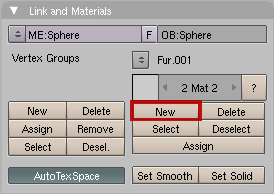
Figure 4a: Button to click
::在链接和材料面板中,点击材料部分的新 (见图4a). -
Make sure all vertices are selected.
::确保所有顶点都被选中. -
Click on
Assign
.
::按一下"分配" -
Change back to
Object
mode.
::转换回对象模式.
Now the emitter bears a second material.
::现在发射器带有第二种材料.
-
Return to the material buttons.
::返回材料按. -
In the
Links and Pipeline
panel click on the
X
next to the material name (
Deletes link to this Datablock
).
::在链接和管道面板中,点击材料名称旁的X (删除与此数据块的链接). -
Add a new material.
::增加新的材料. -
Name it
Emitter
.
::给它一个名字,
Now you have a new material on your emitter object. Since the particle system uses material no. 1 you can use different settings for the emitter.
::现在你在发射器物体上有了新的材料. 因为粒子系统使用的材料是第一种,
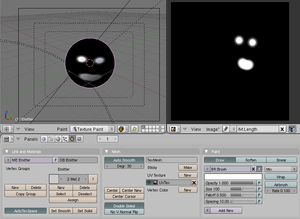
We have already unwrapped the emitter, this is something that will probably be the case also for any real models. Now we will use an UV-Image and texture painting to determine the hair length.
::现在我们将使用紫外线图像和纹理涂料来确定头发的长度.
-
Split the 3D window.
::打开一个3D窗口. -
Change the right hand side to an
UV/Image-Editor
window.
::改变右侧的紫外线/图像编辑器窗口. -
Change to edit mode of the emitter object.
::转换到发射器对象的编辑模式. -
In the
UV/Image-Editor
use
Image->New...
and confirm the default settings. This will create a new image, that we will paint on.
::在UV/图像编辑器中使用图像->新... 并确认默认设置. 这将创建一个新的图像, 我们将画上. -
Click on the package icon in the windows header of the
UV/Image-Editor
window. Confirm.
::点击在UV/图像编辑器窗口的窗口头部中的包装图标. 确认. -
Change the object to
Texture Paint
mode.
Noob Note:
In the 3D Window, click on the drop down menu. Change it to
Texture Paint
.
::切换到"纹理画"模式. 笔记: 在3D窗口中,点击下拉菜单. 将其切换到"纹理画".
Now you see the texture on the object.
::现在你看到了物体的纹理.
-
Paint a structure on the object.
::在对象上画一个结构. -
Change back to object mode.
::现在可以重新调整到对象模式. -
Go to the
Material
buttons.
::进入"材料"按. -
Change the active material to
Fur
(click on the arrows in the
Links and Pipeline
buttons where it reads
2 Mat 2
).
::切换到毛皮 (点击链接和管道按中的箭头,上面写着2 Mat2).
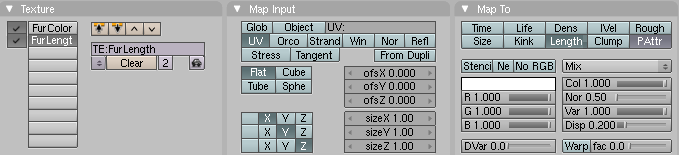
-
Create another texture. Name it
FurLength
.
::创建另一个纹理. 命名为FurLength. -
Set
Map Input
to
UV
.
::设置地图输入为紫外线. -
Set
Map To
-
Turn
Col
off.
::关闭科尔的 -
PAttr
::没有 -
Length
::长度 -
DVar=0
All the white areas on the texture will produce a particle length of 0.
::质感上的所有白色区域都会产生0的粒子长度.
::设置地图关闭Col. PAttr长度DVar=0 纹理上的所有白色区域将产生0的粒子长度. -
Turn
Col
off.
-
Load the image texture that we have painted.
::输入我们所画的图像纹理.

The result is shown in
Fig. 4d
, you can also see the particles change in the 3D window.
::结果如图4d所示,您也可以在3D窗口中看到粒子的变化.
New
In Blender 2.7x, things have changed. I followed until the step
Change the active material to Fur
. Then, I went to the
Texture
tab and clicked on the
Particles Texture
button next to the
Material Texture
button (or you can click on the
Particles
tab button
![]() and then click on the
Texture
tab button). I added a new texture, opened the one I had just painted in the
UV/Image-Editor
, set
Coordinates
to
UV
(in the
Mapping
panel). Finally, I enabled
Density
in the
Influence
panel and set its value to
-1.00
(
1.00
has the opposite effect = hair on the white areas of the texture). The result should be the same as above.
and then click on the
Texture
tab button). I added a new texture, opened the one I had just painted in the
UV/Image-Editor
, set
Coordinates
to
UV
(in the
Mapping
panel). Finally, I enabled
Density
in the
Influence
panel and set its value to
-1.00
(
1.00
has the opposite effect = hair on the white areas of the texture). The result should be the same as above.
::在Blender 2.7x中,事情已经改变了.我一直在步骤中. 将主动材料更改为皮革. 然后,我进入了纹理选项卡,然后在材料纹理按旁边点击了粒子纹理按 (或者您可以点击粒子选项卡按,然后点击纹理选项卡按). 我添加了一个新纹理,打开我刚刚在UV/图像编辑器中画的,将坐标设置为UV (在映射面板中). 最后,我启用了影响中的密度,并将其值设置为-1.00 (1.00对应效果=纹理的白色区域上的毛发). 结果应该与上述相同.
There would have been other ways to achieve this result, e.g. with vertex groups or with particle editing. But I like to work with textures, because you have very fine control and may change the strength of the effect at any time. Vertex groups don't allow for such fine control or you need very many vertices in the emitter. Particle editing (what we will do in the next step) is lost if you change the base particle settings late on, and you can't change it's effect so easily.
::虽然有其他方法可以实现这个结果,例如顶点组或粒子编辑.但我喜欢使用纹理,因为你有非常精细的控制,并且可以随时改变效果的强度.顶点组不允许这样的精细控制,或者你需要发射器中的许多顶点.如果你晚些时候改变基粒子设置,粒子编辑 (我们将在下一步做什么) 就会丢失,你不能轻易地改变它的效果.
Comb it!
::梳它!
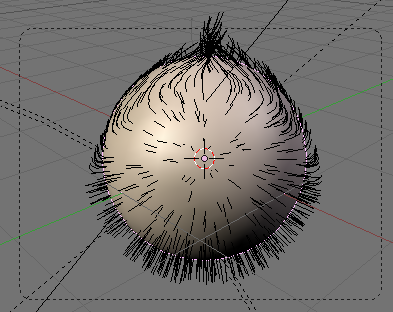
An effect that is often underestimated is the importance to comb fur in the natural directions. Fur doesn't simply stand upright, and it also doesn't follow gravity (or only to a small amount). So back to the particle system!
::毛皮不仅仅是直立的,而且它也不能遵循重力 (或只能少量).所以回到粒子系统!
-
Change back to the
Particle buttons
.
::换回粒子按. -
Click on
Set Editable
in the
Particle System
panel.
::在粒子系统面板中点击"设置可编辑". -
Change to
Particle Mode
.
::切换到粒子模式.
Particle Mode
only appears if you have made the particle system editable, and only hair systems can be made editable. There are a few lifesavers to know when working in
Particle Mode
.
::只有在您使粒子系统可编辑的情况下,粒子模式才会出现,只有头发系统才能被编辑.在粒子模式中工作时,有几种救生方法可以知道.
- - you can edit only the control points (remember the setting Segments from the beginning of this tutorial)
- - you can only edit parent particles, so you need enough parents for good control
-
Activate
Limit selection to visible
::设置可见的限制选择 -
Activate
Point select mode
for even finer control.
::激活点选择模式, 让控制更加精细.
Both settings are in the window header of the 3D window.
::这两个设置都在3D窗口的窗口头部.
-
Open the
Particle Edit Properties
panel with
N
key in the 3D window.
::在3D窗口中使用N键打开粒子编辑属性面板. -
Select
Comb
.
::选择一个.
You have quite a few different tools at hand in
Particle Mode
, see the
manual on Particle Mode
.
::在粒子模式中, 你手头有很多不同的工具,
-
Comb the hair following the natural flow.
::按照自然流动理头发.
On the example sphere I have used here it is a bit difficult to tell what the natural flow should be . So I have just very carefully combed and changed the length at a few places a bit. You find the rendered result in
Fig. 1
, the Blend file is linked below.
::对于我使用的示例球体,很难说出自然流量应该是什么.所以我只是非常仔细地理了一些地方,并稍微改变了长度.你在图1中找到染的结果,Blend文件的链接在下面.
Links
::链接
-
A tutorial in German that shows how to create
Grass
with a very similar method.
::通过类似的方法创建草. -
Awesome fur shown here:
Tiger
::虎的毛皮