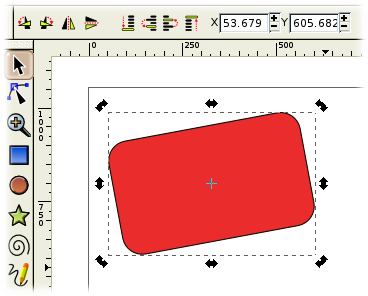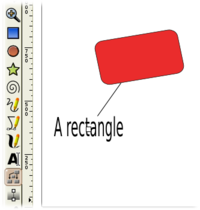Inkscape指南
Keyboard shortcuts:
S
or
F1
or
Spacebar
This tool allows you to select objects, resize them and move them about. If you click twice on an object with the selection tool, the handles change and you are able to rotate an object. Click a third time to switch to the object's tool.
::键盘快捷键:S或F1或空格条 这种工具允许您选择对象,调整它们的大小并移动它们. 如果您使用选择工具对一个对象进行双击,则控制器会改变,您可以旋转一个对象. 点击第三次切换到对象的工具.
Node tool
::节点工具
Keyboard shortcuts:
N
or
F2
::键盘快捷方式:N或F2
|
|
To do:
|
Tweak tool
::调整工具
|
|
To do:
|
Keyboard Shortcuts:
Q
Quick Zoom,
Z
or
F3
Drag
the tool over a given area to zoom in.
⇧ Shift
+
Left click
to zoom out again. You can zoom in and out with the
+
and
-
keys, respectively.
::键盘快捷键:Q快速缩放,Z或F3将工具拖在给定的区域上进行缩放. 转移+左键再次缩小. 你可以分别使用+和-键缩小.
Other shortcuts to zoom in are:
::其他缩放快捷方式是:
-
Ctrl
+
Middle click
::Ctrl+中键 -
Ctrl
+
Right click
::Ctrl+右键键
Shortcuts to zoom out are:
::缩小缩小的快捷方式是:
-
Ctrl
+
⇧ Shift
+
Middle click
::Ctrl+ 转移+中点击 -
Ctrl
+
⇧ Shift
+
Right click
::Ctrl+ 转移+右键
Inkscape keeps a history of your zoom levels. For a 'Previous' zoom level, use
`
; for the 'Next' zoom level, use
⇧ Shift
+
`
.
::对于"前一个"变焦级别,使用 `;对于"下一个"变焦级别,使用 转移+`.
Measurement Tool
::测量工具
|
|
To do:
|
Keyboard Shortcuts:
T
or
F8
Click
and
Drag
an area where you want your text to go, then start typing! If the letters are too small, open on the Select tool
F1
, then drag the handles to make it bigger. There are a lot of things that you can do with text that are beyond the scope of this beginners tutorial.
::键盘快捷键:T或F8 点击和拖动一个区域,你希望你的文本去,然后开始打字!如果字母太小,打开选择工具F1,然后拖动把手使它更大.有很多事情,你可以做文本超出了这个初学者教程的范围.
Spray tool
::喷雾工具
|
|
To do:
|
Erase tool
::删除工具
|
|
To do:
|
Paint bucket tool
::涂料桶工具
|
|
To do:
|
Keyboard Shortcut:
G
or
Ctrl
+
F1
Click
the Gradient tool button in the Inkscape tool bar, then
Click
+
Drag
on an object and you will create a gradient from a fully opaque colour to full transparency. The gradient tool can be used to edit an existing gradient, adjust colour stops by dragging and placing the gradient handles that appear over an object when the tool is active.
::键盘快捷键:G或Ctrl+F1 点击Inkscape工具中的渐变工具按,然后点击+拖动对象,您将创建一个渐变从完全不透明的颜色到完全透明的颜色. 渐变工具可以用来编辑现有的渐变,通过拖动和放置渐变手柄来调整颜色停止,这些手柄在工具活跃时会出现在对象上.
The Gradient tools Control bar (3rd bar from the top of the Inkscape GUI) is how to select the following beginner edits:
::渐变工具控制 (Inkscape GUI顶部的第三条) 是如何选择以下初学者编辑:
-
Linear gradient
::线性梯度 -
Radial gradient
::辐射梯度 -
Apply gradient to fill
::应用梯度填充 -
Apply gradient to stroke
::应用梯度到冲动 -
Select edit to preset gradients
::选择编辑以预设渐变
Keyboard Shortcuts:
D
or
F7
The Color Picker, or "eyedropper" tool can be used to sample any colour in the Inkscape canvas. One of the key reasons for this tool's use is to enable the picking of colors from an image. First import
Ctrl
+
I
the image into Inkscape and then use this tool to pick a colour setting from the image to the selected object, beginner options listed:
::键盘快捷键:D或F7色彩选择器或"滴眼器"工具可以用于采样Inkscape画布中的任何颜色.该工具使用的关键原因之一是使图像中的颜色可选.首先导入Ctrl+I图像到Inkscape,然后使用此工具从图像中选择颜色设置到所选对象,初学者列出的选项:
-
Click
to set fill
::点击设置填充 -
⇧ Shift
+
Click
to set stroke
:: 转移+点击设置冲动 -
Drag
to set average color of area
::拖动以设置区域的平均颜色 -
Alt Click
to pick inverse color
::选择反向颜色
Keyboard Shortcut:
O
Use this to draw a connection between two objects. For example, a drawing and a label.
::键盘快捷键:使用此方法,在两个对象之间建立联系.例如,图纸和标签.
The nice thing about using this tool is that if you decide to move the objects about on the canvas, the connector still maintains the connection. As of v0.91, once the connector is created and rendered onto the canvas, if you drag only the path it will 'disconnect' itself from the objects it was attached to.
::使用这个工具的好处是,如果你决定在画布上移动对象,连接器仍然保持连接.从v0.91开始,一旦连接器被创建并染到画布上,如果你只拖动路径,它将自行'断开'连接.