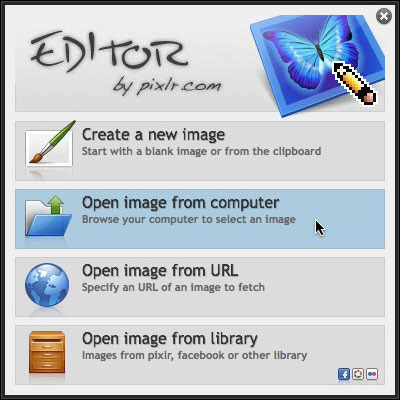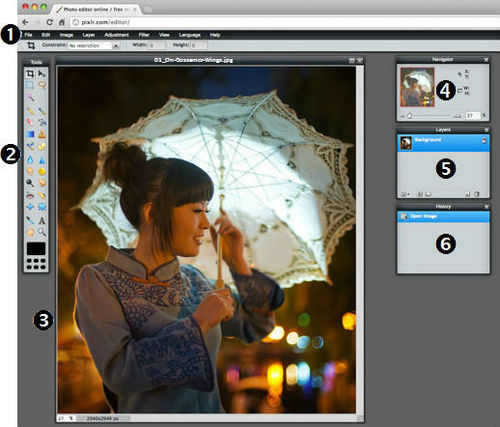以编辑开始
章节大纲
-
In this course, you’ll be opening images from your device/computer. The image or images needed for each activity are available for downloading to your device/computer from the activity's Resources tab. For example, in this Getting Started with Editing activity, you'll use the image, "01_On-Gossamer-Wings1.jpg."
::在此过程中, 您将从您的设备/ 计算机中打开图像。 每个活动所需的图像或图像都可以从活动的资源标签中下载到您的设备/ 计算机 。 例如, 在开始编辑活动时, 您会使用图像“ 01_ on- Gossamer- Wings1. jpg ” 。BEFORE continuing, click on the Getting Started with Editing Resources tab, and download the image. Then come back to the activity directions.
::在继续之前, 请点击“ 开始编辑资源” 标签, 下载图像。 然后回到活动方向 。
Start by opening Pixlr Editor at:
::以打开像素编辑器开始 :To use Pixlr Editor you will make a selection from the opening menu. Click on the Open image from computer option.
::要使用像素编辑器, 您将从打开菜单中做出选择。 从计算机选项中单击 Open 图像 。
Find the image called “01_On-Gossamer-Wings.jpg” on your device/computer, open it in Pixlr Editor, and get acquainted with the editing window.
::在您的设备/ 计算机上查找名为“ 01_ on- Gossamer- Wings.jpg” 的图像, 在像素编辑器中打开, 并熟悉编辑窗口 。-
Menu bar
: click drop-down menus to access functions
::菜单栏:单击下下拉菜单来访问功能 -
Tools
panel: click a tool to use is and change its options
::工具面板:单击要使用的工具并更改选项 -
Image
panel: shows the image you are editing
::图像面板: 显示您正在编辑的图像 -
Navigator
panel: shows what part of an image is visible
::导航面板: 显示图像的哪个部分可见 -
Layers
panel: shows image layers
::Layers 面板: 显示图像层 -
History
panel: shows edit history and can be used to go back to any previous editing step
::历史面板: 显示编辑历史, 可用于回到先前的编辑步骤
RECORD YOUR FINDINGS
::记录你的调查结果-
What is the web address (URL) of Pixlr Editor?
::Pixlr 编辑器的网络地址( URL) 是什么 ? -
What do you see on the screen when you open Pixlr Editor?
::打开像素编辑器时您在屏幕上看到什么 ? -
How do you upload an image from your computer?
::您如何从电脑上上传图像 ? -
What are the six main elements in the Pixlr Editor window?
::Pixlr 编辑器窗口的六个主要元素是什么 ?
-
Menu bar
: click drop-down menus to access functions