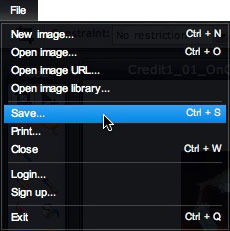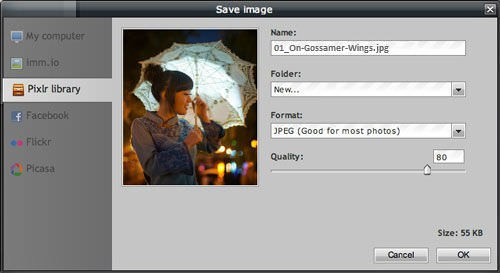保存图像
章节大纲
-
In this lesson, you'll reuse the image “01_On-Gossamer-Wings.jpg.” If you don't have it saved in its unedited version from the previous lesson, you can download it again as "01_On-Gossamer-Wings2.jpg" from the Resources tab in this lesson.
::在此课中, 您可以重新使用图像“ 01_ On- Gossamer- Wings.jpg ” 。 如果您没有在未经编辑的版本中将其保存在上一课中, 您可以从此课的资源标签中再次下载“ 01_ on- Gossamer- Wings2. jpg ” 。If you are continuing from Activity 2.2, you'll already have the resized image in Pixlr Editor, and can move on to saving the image. If not, open the image "01_On-Gossamer-Wings.jpg" and resize it to 517 x 600 pixels. Then continue.
::如果您从活动2.2 中继续, 您将会在像素编辑器中看到已调整大小的图像, 并且可以继续保存图像。 否则, 打开图像“ 01_ on- Gossamer- Wings.jpg ” , 并将其调整为 517 x 600 像素。 然后继续 。
After editing an image in Pixlr Editor, you need to save it onto your computer to use it in other programs.
::在编辑像素编辑器中的图像后, 您需要将其保存到您的计算机上, 才能将其用于其它程序 。Click on the File menu and choose Save .
::单击文件菜单并选择保存。-
Click on
My computer
to save the image to your computer.
::点击我的电脑将图像保存到您的电脑上 。 -
Enter a name for the image.
::输入图像的名称。 -
Select a format. Generally this will be
JPEG
(also seen as ‘jpg’).
::选择格式。 一般情况下, 这将是 JPEG( 也称为 jpg ) 。 -
Adjust the quality (compression). Higher numbers = higher quality and larger file size. Lower numbers = lower quality and smaller file size. 80 is the default and usually fine. If you will be printing the image, you may want to drag the slider to 100 (or enter 100 in the text field). If the image will be used for online display, 50-60 will look okay on the screen and make the file size smaller.
::调整质量( 压缩) 。 更高数字 = 更高质量和更大文件大小。 较低数字 = 较低质量和较小文件大小。 80 是默认值, 通常罚款。 如果您要打印图像, 您可能想要将幻灯片拖到100( 或在文本字段中输入100 ) 。 如果图像将用于在线显示, 50- 60 将会在屏幕上看好, 并使文件大小小一些 。 -
Click the
OK
button to save the image to your device/computer.
::单击“确定”按钮将图像保存到设备/计算机上。
A great place to save your images is to the Pixlr library. This makes your images accessible online. You can edit them from anywhere and share them with your teacher from the library without needing to put them on a flash drive or email them to yourself.
::保存您的图像的好地方是 Pixlr 库。 这样您就可以在网上访问您的图像。 您可以从任何地方编辑这些图像, 并和您的图书馆老师分享这些图像, 而不必将图像放在闪存盘上, 或者将图像邮寄给您自己 。-
To create a Pixlr account and use the library, close the main menu by clicking the X in the upper right corner of the menu.
::要创建像素账户并使用库,请单击菜单右上角的 X 键关闭主菜单。 -
Click the Sign Up link in the upper right corner of the Pixlr Editor window, and create a free account.
::在像素编辑器窗口右上角单击签名链接,并创建一个自由账户。 -
Once you've created your account, you can click on
File
>
Save
>
Pixlr library
to
save the image to the Pixlr server and continue editing at another time.
::一旦您创建了您的账户, 您可以点击文件 > 保存 > 像素库, 将图像保存到像素服务器, 并在另一个时间继续编辑 。 -
[optional, but useful] In your Pixlr library, you can create Pixlr library folders and save to these folders.
::[可选择,但有用] 您可以在您的像素库库中创建像素库文件夹并保存到这些文件夹 。
Other save options include sending the image directly to an online account in Facebook, Flickr, or Picasa.
::其他选项包括将图像直接发送至Facebook、Flickr或Picasa的在线账户。
Share your saved 517 x 600 pixel image with your teacher, and be prepared to discuss how it shows what you’ve learned.
::与老师分享您保存的517 x 600 像素图像, 并准备讨论它如何显示您学到的东西 。
RECORD YOUR FINDINGS
::记录你的调查结果-
How do you save an image in Pixlr Editor to your computer?
::您如何将像素编辑器中的图像保存到计算机 ? -
How do you save an image to the Pixlr Editor library?
::您如何将图像保存到 Pixlr 编辑器库 ? -
How does the Quality setting affect the saved image?
::质量设置如何影响保存图像 ?
-
Click on
My computer
to save the image to your computer.