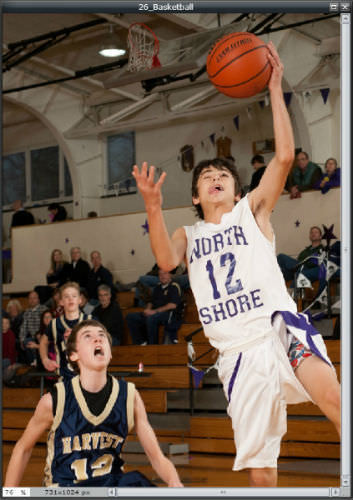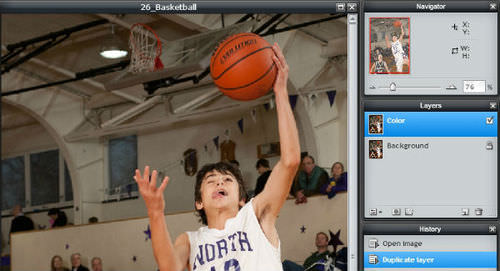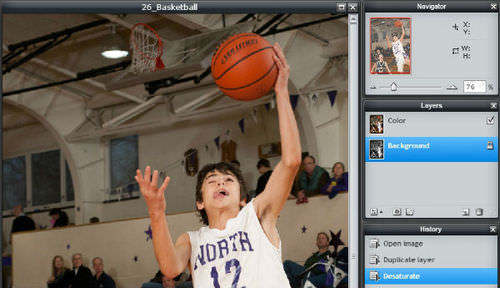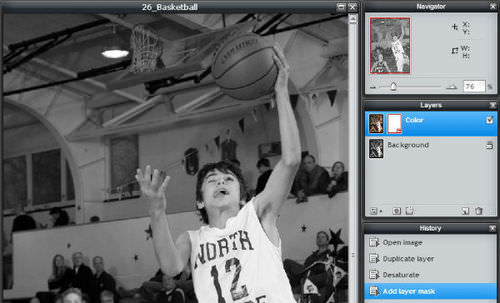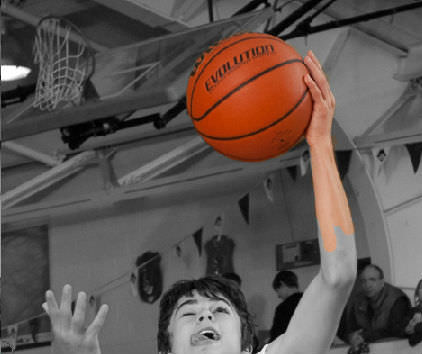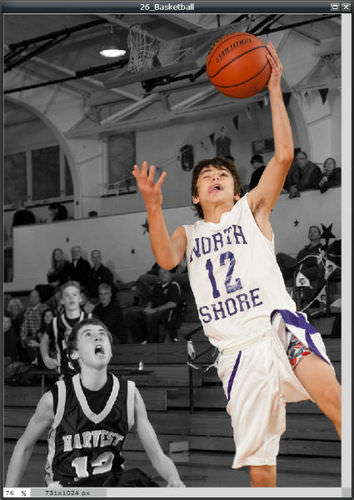6.3 选择性衰减
章节大纲
-
In this lesson, you'll use the image, "26_Basketball.jpg." Before continuing, click on the Resources tab and download the image.
::在此课中, 您将使用图像“ 26_ 篮球. jpg ” 。 在继续之前, 请点击资源标签并下载图像 。
In Chapter 3, you learned about desaturating an image. In this lesson, you’ll use layers, a layer mask, and desaturation to create a special effect called selective desaturation. This means that you'll desaturate much of the image while leaving only some of it colored. In this case, only the jumping boy and the basketball will remain colored. Selective desaturation can change more than the overall appearance of an image. It can focus the viewer on the subject or action of the image.
::在第三章中,你学会了如何去饱和图像。在这个教训中,你将使用层层、层面罩和饱和度来创造一种特殊效果,称为选择性去饱和度。这意味着你将让大部分图像去饱和,而只留下部分颜色。在这种情况下,只有跳跃男孩和篮球才能保持颜色。选择性的去饱和度可以比图像的总体外观更能改变。它可以让观众关注图像的主题或动作。Open the image “26_Basketball.jpg” in Pixlr Editor.
::在像素编辑器中打开图像“ 26_ 篮球. jpg ” 。
Duplicate the Background layer. Rename the duplicated layer Color .
::复制背景图层。重命名重复的图层颜色 。
Click back on the Background layer.
::点击背景层后退 。Click on the Adjustment menu and select Desaturate to remove the color from the Background layer. In the Layers panel, you'll see that the Background layer appears in grayscale. You won't see this in the Image panel, because the Color layer is in front of the Background layer.
::点击调整菜单, 并选择不饱和度从背景层中删除颜色。 在图层面板中, 您可以看到背景层以灰度显示。 您不会在图像面板中看到, 因为颜色层位于背景层前面 。Click back on the duplicated Color layer and add a layer mask. The mask hides the Color l ayer, so now you see the grayscale of the desaturated Background l ayer.
::单击重复的颜色层后添加层面罩。 掩码隐藏颜色层, 现在您可以看到去饱和背景层的灰度 。
Now, like you did in the previous activity, use the Brush tool with hard edges and multiple sizes to paint over the mask that covers the jumping boy and the basketball. This removes the mask that hides the Color layer and allows the color to show through.
::现在,就像你在前一次活动中所做的那样,使用带有硬边缘和多尺寸的笔刷工具来涂上覆盖跳跃男孩和篮球的面具。这可以去除隐藏颜色层的面具,让颜色通过。Zoom in and out as needed. Work slowly and carefully. Remember, you can save the layered image in PXD format and open it again later to continue editing.
::按需要缩小和缩小。 缓慢和仔细地工作。 记住, 您可以以 PXD 格式保存层层图像, 然后再打开它, 以便继续编辑 。You can also use the Eraser tool to restore the layer mask if you’ve gone over the edge of the ball or the boy.
::如果您已经越过球的边缘或男孩,也可以使用光栅工具来恢复层面罩。
The finished image should look like the example below. For this selective desaturation appearance, t he jumping boy and the basketball are colored, and the rest of the image is grayscale.
::完成的图像应该像下面的例子。 对于这个选择性的脱饱和外观, 跳跃男孩和篮球是彩色的, 其余的图像是灰度的 。
Save the finished image in JPEG format, share it with your teacher, and be prepared to discuss what you’ve learned.
::以 JPEG 格式保存完成的图像, 与您的老师分享, 并准备讨论您学到的东西 。
RECORD YOUR FINDINGS
::记录你的调查结果-
Write your own definition of selective desaturation.
::写下自己关于选择性脱饱和的定义。 -
How does selective desaturation change the feeling and focus of this image?
::如何有选择地减肥改变这种形象的感知和焦点? -
Describe how you used each of the following to selectively desaturate the image: layers, layer mask, layer selection, desaturate,
Brush
tool, and
Eraser
tool.
::描述您如何使用以下每一种有选择地去饱和图像:层、层遮罩、层选择、脱饱和、笔刷工具和光栅工具。
-
Write your own definition of selective desaturation.