Blender 3D:零基础到专业级-第1单元:背景
As you read through these tutorials, you will encounter cryptic codes such as SHIFT + LMB and
Timeline → End Frame
. They describe actions you perform using the keyboard and mouse. The notation used in this book comes from the standard used by the Blender community. We will try to import those standards here to facilitate our studies.
::阅读这些教程时,您会遇到一些神秘的代码,如SHIFT + LMB和时间线 → End Frame.它们描述了您使用键盘和鼠标执行的操作.本书中使用的符号来自Blender社区使用的标准.我们将尝试将这些标准导入这里以方便我们的学习.
If you're reading this book online, you may wish to print this page for future reference. In addition, or as an alternative, you can bookmark it in your browser for faster reference.
::如果您正在网上阅读本书,请打印本页以供以后参考. 此外,或作为另一个选择,您可以在浏览器中标记本页以更快速地参考.
Hotkeys

Most computer keyboards have number keys in two different places. A row above the letters, and in a numpad (numeric keypad) to the right of the keyboard. While many applications use these two sets of keys interchangeably, Blender does not. It assigns different functions to each set. If you're using a laptop keyboard without a separate numeric keypad, this might cause some difficulty. You'll need to use your
function key
to do some things. It is possible to indicate to Blender the type of keyboard you are using, but we strongly recommend you use a standard external keyboard if you use a laptop for these tutorials as it will make your studies and usage of Blender much more straightforward and enjoyable.
::大多数电脑键盘都有两个不同的位置的数字键.字母上方的一行,键盘右边的numpad (数字键盘).虽然许多应用程序可以互换使用这两组键,但Blender却没有.它为每个组分配不同的功能.如果您使用没有单独的数字键盘的笔记本电脑键盘,这可能会造成一些困难.您需要使用您的功能键来完成某些操作.您可以向Blender指示您使用的键盘类型,但我们强烈建议您使用标准的外部键盘,如果您使用笔记本电脑,这将使您的学习和使用Blender变得更加直接和愉快.
This book often assumes your keyboard has a numpad. If yours doesn't, consult the tutorial on
Non-standard Input Devices
for alternative ways to access the numpad's functions.
::本书通常假定您的键盘有numpad.如果您的键盘没有numpad,请参阅非标准输入设备的教程,以找到其他方法访问numpad的功能.
Key Notation
::键标记
| Notation | Corresponding key or action |
|---|---|
| Alt | The Alt key (known as ⌥ Option on Apple keyboards) |
| Cmd | The ⌘ Command key also known on other platforms as the ⌘ Windows key or ❖ Super key |
| Ctrl | The ⌃ Ctrl key (also known as the Control key) |
| Fn | The Fn key (also known as the Function key, generally found only on laptops) |
| Shift | The ⇪ Shift key |
| Enter | The ↵ Return key (also known as the Enter key) |
| Esc | The Esc key (also known as the Escape key) |
| F1 through F12 | The function keys F1 through F12 (often in a row along the top of the keyboard) |
| Space | The Spacebar |
| Tab | The ↹ Tab key |
| A through Z | The letters A to Z (on the keyboard) |
| 0key through 9Key | The digits 0 to 9 , placed above the letters on the keyboard |
| Num0 through Num9 | The digits 0 to 9 , placed on the numpad |
| NumLock , Num/ , Num* , NUM− , Num+ , NumEnter , and Num. | The NumLock, /, *, -, +, Enter, and . keys respectively, all located on the numpad. |
| Delete | The Delete key |
| Down Arrow | The ⇣ Down Arrow key |
| Left Arrow | The ⇠ Left Arrow key |
| Right Arrow | The ⇢ Right Arrow key |
| Up Arrow | The ⇡ Up Arrow key |
When a key is used in a module, it means press that key. For exammple:
::当一个键在一个模块中使用时,它意味着按下该键.例如:
-
M means "press the
M
key"
::意思是"按M键" -
Num0 means "press the
0
key thats found on the numpad."
::意思是"按下在numpad上找到的0键".
Combinations that involve holding down a key while performing another action are written with a plus sign (+). For example:
::包含按住键在执行另一个动作时的组合以加号 (+) 写.例如:
-
Shift + Tab means "press Tab while holding down Shift "
::按下"移动"按时按下"移动" -
Shift + Ctrl + F9 means "press F9 while holding down both Ctrl and Shift "
::这意味着"按F9同时按住Ctrl和Shift"
Mouse Notation
::鼠标标记
Blender uses three mouse buttons and the scroll wheel, if you have one. If your mouse only has one or two buttons, consult the tutorial on
Non-standard Input Devices
for alternative ways to access the functions assigned to these buttons.
::Blender使用三个鼠标按和滚动轮,如果您有. 如果您的鼠标只有一个或两个按,请参阅非标准输入设备的教程,以找到访问这些按的其他方式.
| Notation | Corresponding action |
|---|---|
| LMB | click with the Left Mouse Button |
| RMB | click with the Right Mouse Button |
| MMB | press down on (don't turn) the scroll wheel or Middle Mouse Button |
| SCROLL | turn the scroll wheel in either direction |
Mouse and keyboard actions are often combined. Shift + RMB means to click RMB while holding down Shift .
::鼠标和键盘操作通常是组合的. 转换 + 人民币 意思是按住转换键并按一下人民币.
Navigating Menus
Blender uses both pop-up and pull-down/pull-up menus. Many menus have
sub menus
(menus that are reached via another menu). If a menu item displays a triangle, that means it leads to a sub menu.
::Blender使用弹出式和拉下/拉上菜单.许多菜单都有子菜单 (通过另一个菜单访问的菜单).如果一个菜单项目显示三角形,这意味着它导致一个子菜单.
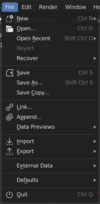
You can move through items in a menu by either:
::您可以通过以下方式在菜单中移动:
-
Moving the mouse pointer up and down
::移动鼠标指针上下
-
Pressing Up Arrow and Down Arrow
::压上箭头和压下箭头
You can enter a sub menu by either:
::您可以通过:
-
Moving the mouse pointer to the right
::将鼠标指针移向右边
-
Pressing Right Arrow while hovering over a menu item that shows a triangle on its side.
::在显示侧面三角形的菜单项上移动右箭头时.
You can leave a sub menu by doing one of the following:
::您可以通过以下方法之一离开子菜单:
-
moving the mouse pointer to the left
::将鼠标指针移动到左边
-
pressing Left Arrow
::按住左箭头
To initiate a menu action, you can:
::为了启动菜单操作,您可以:
-
click LMB
::按一下 LMB
-
press Enter
::按下Enter
You can escape from a menu by:
::你可以通过:
-
moving the mouse pointer away from the menu
::将鼠标指针移出菜单
-
pressing Esc
::在压 Esc
For each menu, Blender remembers your last choice and highlights it for you the next time you enter the menu.
::对于每一个菜单, Blender记住您的最后选择,
Notation
::标记
Menu notation is fairly self-explanatory.
::菜单的标记是相当自明的.
Shift + A
Mesh → UV Sphere
::转移 + A 网 → 紫外线球
Means:
::意思是
-
Press Shift+A
::按下"转换"+A -
In the menu that pops up, move through the items until
Mesh
is highlighted
::在弹出的菜单中,移动通过项目,直到Mesh是突出显示的 -
Enter the
Mesh
sub menu
::输入网格子菜单 -
Move through the items until
UV Sphere
is highlighted
::通过项目移动,直到UV球是突出显示 -
Press Enter or click the left mouse button to initiate the action
::按键 Enter 或点击鼠标左键启动该动作