Blender 3D:零基础到专业级-单元3:拓展视野
It’s time to revisit the
rendering settings
we looked at when we were first learning about rendering single still images, and go over some of the stuff we skipped back then.
::现在是时候重新审视我们第一次学习单个静止图像染时所使用的染设置,
Render Control
::渲染控制
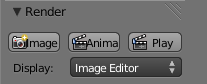
We previously skipped over the second and third buttons in this panel: the second button is equivalent to CTRL + F12 (render animation), while the third one invokes your player, as configured in your user preferences, to play a rendered animation.
::我们之前跳过了这个面板中的第二个和第三个按:第二个按相当于CTRL+F12 (染动画),而第三个按调用您的播放器, 根据您的用户偏好配置, 播放染动画.
Image Dimensions
::图像尺寸
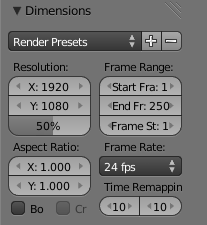
We previously looked at the settings in the left column (spatial dimensions of the images), now look at the ones on the right (time dimensions).
::我们先前看了左侧的设置 (图像的空间维度), 现在看右侧的 (时间维度).
The “Start Frame” and “End Frame” numbers simply mirror the same values at the bottom of the Timeline window; changing these numbers in either place automatically changes them in the other place as well. These numbers determine which part of the animation sequence you want to render. These numbers are
remapped
frame numbers (see below about time remapping), so they don’t necessarily correspond directly to frame numbers in your timeline.
::时间表窗口底部的"开始"和"结束"数字只是反映了相同的值;在任何地方更改这些数字也会自动更改它们.这些数字决定了你想要染的动画序列的哪一部分.这些数字是重新映射的数 (请参阅下面关于时间重新映射),因此它们不一定直接对应于你时间表中的数.
The “Frame Step” number, if set to a value
n
greater than 1, tells Blender not to render every frame, but only every
n
th frame. Like the scale factor in the image resolution, this gives you a faster render, handy for previewing, at the expense of lower quality.
::
The “Frame Rate” controls how timeline frame numbers relate to actual time. The default value of 24fps is the usual value for film, while 25fps is the standard value for PAL video and 29.97fps for NTSC.
:: 控制时间线数与实际时间的关系. 默认值为24fps是电影的常用值,而25fps是PAL视频的标准值,NTSC为29.97fps.
The “Aspect Ratio” provides a pair of divisors for scaling to account for
nonuniform
pixel densities in the X and Y direction. If you are creating footage for the old standard-definition PAL or NTSC video formats, then these need to be set to suitable values (which you don’t have to calculate, since they can automatically be filled in by choosing the appropriate item from the preset menu). Otherwise, leave them at the default 1.0/1.0.
::面积比提供了一对除数,用于缩放以考虑X和Y方向的非均像素密度.如果您正在为旧的标准定义PAL或NTSC视频格式创建镜头,则需要将这些设置为合适的值 (您不必计算,因为它们可以通过从预设菜单中选择合适的项目来自动填写).否则,将它们置于默认的1.0/1.0.
The two fields labelled “Time Remapping” let you warp time, and speed up or slow down the animation from its original rate. The “old” value (on the left) is converted to a time interval in seconds by dividing by the specified frame rate, and then the “new” value (on the right) determines how many frames are actually rendered during that interval. If both values are the same (the default), then time remains unwarped, and the frame numbers correspond directly to timeline frame numbers.
::两个标记为"时间重映射"的字段允许你扭曲时间,并加快或减慢动画的原始速率.左边的"旧"值通过除以指定速率转换为秒的时间间隔,然后右边的"新"值确定在该间隔内实际染的数.如果两个值相同 (默认值),那么时间保持不扭曲,数直接与时间线数相对应.
Image File Formats
::图像文件格式
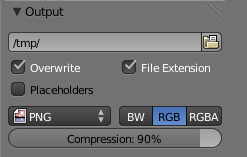
Blender’s output file formats include regular movie formats (e.g. MPEG, Ogg Theora), but you can also use a still-image format (e.g. PNG, OpenEXR). Outputting an animation to a still-image format involves generating a separate file for each frame, named according to the frame number, into the directory that is named in the box at the top of the “Output” panel.
::混合器的输出文件格式包括常规的电影格式 (例如MPEG,Ogg Theora),但您也可以使用静态图像格式 (例如PNG,OpenEXR).将动画输出到静态图像格式需要为每个生成一个单独的文件,根据号命名,进入"输出"面板顶部的框中命名的目录.
This editable field gives the location for saving animation renderings. Only animation sequences are automatically saved here; single still frames have to be explicitly saved from the Image Editor. If the path begins with “//”, then it is interpreted as a subdirectory of the parent directory containing the
.blend
file.
::这个可编辑字段提供了保存动画染的位置.只有动画序列才会自动保存在这里;单个静态必须从图像编辑器明确保存.如果路径以//开始,则它被解释为包含.blend文件的父目录的子目录.
Outputting straight to a movie format is fine if you don’t intend to do further processing of the resulting movie. Trouble is, that’s rarely true. You might need to adjust the images in some way, or edit the rendered sequence into a longer production along with other pieces. But most of these movie formats are designed only for playback, not for such additional processing and editing, and such processing requires decoding the movie format, doing the processing, then re-encoding again. This is generally a time-consuming process, and it leads to loss of quality.
::如果您不打算对最终的电影进行进一步处理,直接输出到电影格式是可以的.问题是,这很少是真的.您可能需要以某种方式调整图像,或将染的序列编辑成更长的制作和其他作品.但这些电影格式中的大多数仅用于播放,而不是用于此类额外的处理和编辑,并且此类处理需要解码电影格式,进行处理,然后再次编码.这通常是一个耗时的过程,并且导致质量损失.
And you might discover that your renders didn’t come out right in the first place, and so you need to redo it all. It is quicker to get to this stage if Blender doesn’t have to do movie encoding as well.
::您可能会发现您的染器最初并没有很好,所以您需要重新做.如果Blender不需要做电影编码,那么更快就能达到这个阶段.
Therefore it is usually better to render your animation to a sequence of still frames. The files end up much larger, and there will be an awful lot of them, but they leave maximum room for you to do further processing with a minimum of quality loss. Once you have finished doing all your processing and editing, you can then encode the results to a regular movie format for delivery to your users, using a tool like FFmpeg which offers all kinds of fine-tuning over the encoding process that Blender cannot match. Nor is it Blender’s job to match.
::因此,通常最好将动画染成一系列静止.文件最终会变得更大,而且会有很多,但它们会给你留下最大的空间以最小的质量损失进行进一步处理.一旦你完成了所有处理和编辑,你可以将结果编码为普通的电影格式,以交付给你的用户,使用像FFmpeg这样的工具,它提供了各种精细调整编码过程,而Blender无法匹配.也不是Blender的工作.
Having said all that...
In these tutorials, you probably want to generate renders quickly and conveniently, without worrying too much about quality. For that purpose, by all means choose one of the “Movie” formats for animation rendering.
::对于这些教程,你可能想快速方便地生成染,而不用太担心质量.为此,请选择"电影"格式中的一个染动画.
If you don’t already have a player to hand that will handle any of the formats that Blender can generate, why not try
VLC
, which will play just about anything.
::如果您还没有一个能够处理Blender所能生成的格式的播放器,
Single Frame Versus Entire Animation
::单对整幅动画
You already learned how to use F12 to render a single still frame. In fact this renders the
current frame
—i.e. whatever the state of the model/scene is at the current frame time. Thus, you can go to different frame times and hit F12 to check how things look at crucial points, before doing a render of the entire animation, to save time in case you discover something doesn’t look right.
::你已经学会了如何使用F12来染单个静止.事实上,这将染当前,即无论模型/场景在当前时间的状态如何.因此,你可以去不同的时间,然后按F12来检查事情在关键点看起来如何,在做一个整体动画的染,以节省时间,如果你发现一些看起来不对.
Once you are satisfied with the state of the entire animation, you can go to the “Render” menu and select “Render Animation” to render the whole thing (or hit CTRL + F12 , unless your GUI has
usurped this for another purpose
). Of course, you might then discover further things that don’t look right, that you didn’t notice before, and have to go back and fix them before rendering again. This is why it’s a good idea to user lower-quality render settings to check how things are going from early on. Or in other words,
::您可以在"染"菜单中选择"染动画"以染整个动画 (或按Ctrl+F12),除非您的GUI为其他目的取了此功能).当然,您可能会发现更多看起来不对的东西,您之前没有注意到,并且必须回去修复它们才能再次染.这就是为什么使用较低质量的染设置来检查事情的进展是个好主意.
|
|
Preview early and often.
|
|
|
Animation rendering can take a while.
Consider a short animation sequence of, say 10 seconds at 25 frames per second—250 frames. If a single frame takes 10 seconds to render, then the whole sequence will take about 40 minutes. If a single frame takes a minute, then the whole animation will need over 4 hours to render. And it gets worse the longer the movie is. And so it goes.
This is why commercial studios have renderfarms
—to speed things up by rendering multiple frames concurrently. Make use of shorter, low-frame-rate, low-resolution renders when you can.
|