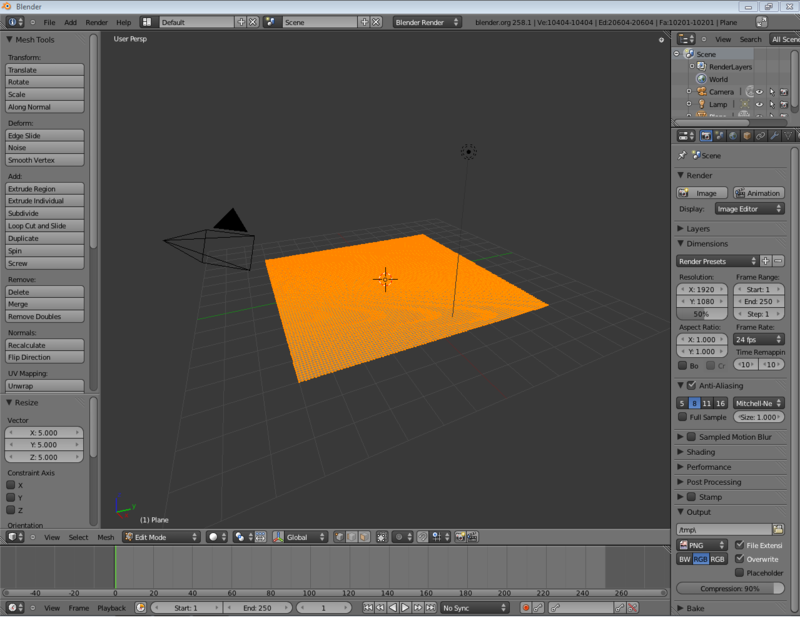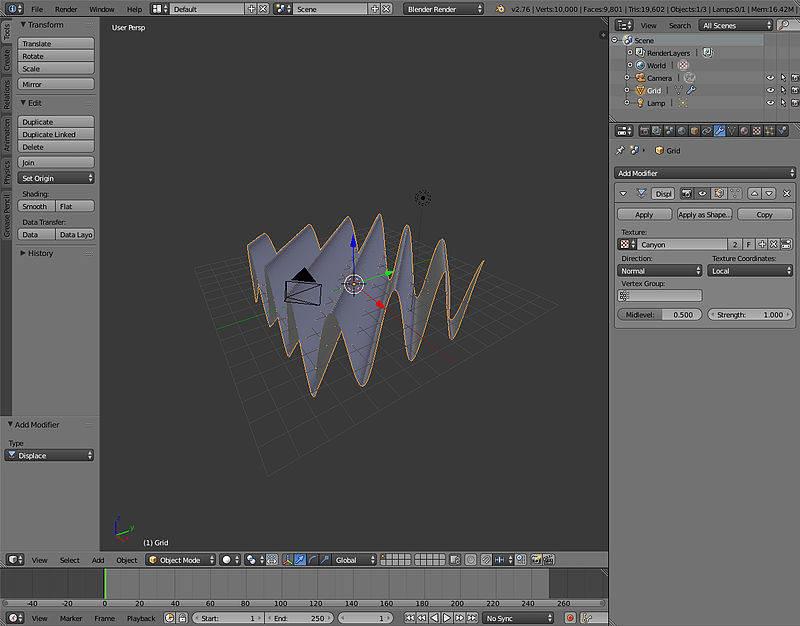Blender 3D:零基础到专业级-单元3:拓展视野
Creating the Canyon
::形成峡谷
Forming from Textures
::从纹理形成
-
Open up a new Blender file and erase the default cube with X
::打开一个新的Blender文件并删除默认的X立方体 -
Add a grid and change the subdivisions to 100 for both X and Y.
::添加一个网格,并将X和Y的分区改为100.
-
Scale the canyon up to 5 times its current size
::缩小峡谷的规模,使其规模增加五倍
(Do this by either hitting S and typing in 5, or hitting S while holding CTRL to snap and scale your mesh 5 times.
:通过按下S并输入5或按下S并按住CTRL,将网格切割并缩放5次.
At this point your mesh should look like something like the picture below.
::现在,你的网状网应该像下面的图片.
Texturing, Shading, and Deforming Your Mesh
::网格的纹理,阴影和变形
-
Go to the Texture tab next to the Materials, and click
New
.
-
This texture will be used to create our canyon, so give it an appropriate name. In this tutorial, "Canyon" was used.
::在这个教程中,我们使用了"峡谷".
::进入"材料"旁边的"纹理"选项卡,然后点击"新".这个纹理将被用来创建我们的峡谷,所以给它一个适当的名称. 在本教程中,使用了"峡谷". -
This texture will be used to create our canyon, so give it an appropriate name. In this tutorial, "Canyon" was used.
-
Select the Texture Type to be Wood
::选择木质的纹理类型 -
If there is a Checkbox next to "Canyon" in the Texture tab, uncheck it.
::如果在"纹理"选项卡旁边有一个选项框,请取消选项.
We will now displace the vertices based on the texture.
::根据质地, 我们将把顶点移动.
-
Click on the Modifiers tab on the Properties panel (spanner icon).
::在属性面板 (支柱图标) 上点击修改器选项卡. -
Click the
Add Modifier
pop-up menu and select "Displace".
::选择"移动"的单元. -
Select your "Canyon" texture for the displacement.
-
Go into Object Mode. Notice that the vertices have been displaced! (To see the results better, make sure you're in Solid Mode) However, the material is very jagged. This is because Blender is preserving the original faces on the underlying material, and the original faces don't run in the same direction as the grooves the wood material has created.
::进入对象模式. 注意顶点已经移动了! (为了更好地看到结果,请确保您处于固体模式) 然而,材料非常凸.这是因为Blender保留了底层材料上的原始面,而原始面并没有以木材材料创建的槽的方向运行.
::选择"峡谷"纹理进行移位.进入对象模式.注意顶点已经移位! (为了更好地看到结果,请确保您处于固态模式) 然而,材料非常凸.这是因为Blender在底层材料上保留了原始面,原始面与木材材料创建的槽不同. -
Go into Object Mode. Notice that the vertices have been displaced! (To see the results better, make sure you're in Solid Mode) However, the material is very jagged. This is because Blender is preserving the original faces on the underlying material, and the original faces don't run in the same direction as the grooves the wood material has created.
Noob Note:
This will also work with an image texture, i.e. using an image as a texture. Tested using NASA's Blue marble topographic pictures. Go to the end of this tutorial for additional projects.
::笔记:这也将与图像纹理,即使用图像作为纹理. 使用NASA的蓝色大理石地形图片测试. 进入本教程的最后,以获得更多的项目.
Your Mesh should now look something like the picture below.
::现在你的网格应该看起来像下面的图片.
Improving the Look
::改善外表
Now to make the canyon more interesting:
::现在让峡谷更有趣:
-
Go back to the textures tab, under the Wood tab deselect Bands and select RingNoise. Keep the default options for the moment.
::在木头选项卡下取消选择带, 选择声. -
You will now see a "rippling" texture. But it isn't a canyon yet.
::现在你会看到""的纹理, 但它还不是峡谷.
Note:
If you go into Edit mode (Tab), and select all vertices, then scale to 0.2 of the original size. after this should leave Edit Mode into Object Mode, and scale the Object (as a whole) up to 10.0 of the size. What will occur is that you'll pack the vertices closer to each other, but not the texture. Then, you would have taken the object as a whole (including the Texture) and up-scaled it. This is the difference between Scale in Edit Mode and Scale in Object Mode. Don't do it!
::注意:如果进入编辑模式 (Tab),并选择所有顶点,然后缩放到原始大小的0.2.此后,应该离开编辑模式进入对象模式,并将对象 (作为一个整体) 缩放到大小的10.0.会发生什么?你会将顶点彼此更接近,但不会对纹理进行加大.然后,你将把对象作为一个整体 (包括纹理) 进行加大.这是编辑模式中的缩放和对象模式中的缩放之间的区别.不要这样做!
-
You should now have a semi-boring canyon, but it does have circuits which the camera can float around in.
::现在应该有一个半无聊的峡谷, 但它确实有电路, -
To make the Canyon more interesting, play around with the Texture values for Wood. I chose the values Noise Size: 1.0 and Turbulence: 15.00 as they produced a somewhat interesting outer ring.
::为了让峡谷更有趣,请使用木材的纹理值来玩.我选择了噪声大小: 1.0 和流: 15.00 的值,因为它们产生了有点有趣的外环. -
You may also want to play around the Deform modifier settings, especially
Strength
which changes the strength of the deformations.
::特别是在强度调整时, 改变变形的强度. -
When you are happy with your mesh, press the
Apply
button under the Deform modifier.
-
The displacements are now permanently baked into the Mesh, and the result should be something like the picture below.
::结果应该像下面的图像.
::当你对网格满意时,按下变形修饰器下的应用按. 位移现在永久地被入网格中,结果应该像下面的图片. -
The displacements are now permanently baked into the Mesh, and the result should be something like the picture below.
Eliminating the Unneeded
::消除不需要的东西
-
We will now reduce the number of vertices. Go into Modifiers, and add Decimate. The mesh will appear to change slightly, but it hasn't, except that 4-vertices faces have been triangulated
::现在我们将减少顶点的数量.进入修改器,并添加十进制.网格看起来会略有变化,但它没有,除了4顶点面已经三角化 -
Add another Modifer, Sub Surf, and make sure that the Levels is just 1
::添加另一个修改器,潜水,并确保水平只是1 -
Under the Decimate, slowly reduce the ratio and watch the Mesh. Very tiny mesh details will be changed but the Decimate modifier will keep the shape while reducing vertices.
::在 Decimate 下,慢慢降低比率并观察 Mesh.非常微小的网格细节将会改变,但 Decimate 修改器将在减少顶点的同时保持形状. -
I got to 0.07 on my mesh before I decided the detail was getting too low. Remember you will be flying through the canyon, not over it, so the detail on the walls of the canyon is more important.
::记住,你将飞越峡谷,而不是飞越它,所以峡谷墙上的细节更重要. -
Hit apply to bake the reduced vertice count into the Mesh. Smaller vertice counts will make rendering faster.
::按下apply将减少的顶点数量入网格中.较小的顶点数量将使染更快. -
Increase the number of levels on your Sub Surf modifer and take a good look, you have just created a canyon! You may reduce the levels or remove the Sub Surf entirely afterwards.
::增加你的潜水修改器的水平数量,看看你刚刚创建了一个峡谷!你可以减少水平或删除潜水完全之后.
Coloring the Canyon
::谷的颜色
A Rocky Material
::一种岩石材料
This is one method to create a rocky wall. The result isn't particularly realistic but it is easy to make. Creating materials is a difficult practice, and the first step is to know what you're trying to recreate, perhaps by using actual photographs.
::创建材料是一项艰难的实践,第一步是知道你想重现什么,也许是用真实的照片.
-
Create a new material for the cliff
::创建一个新的悬崖材料 -
In the Specular panel under the Materials tab, set the Intensity value to 0.132 (our cliff isn't particularly shiny) and Hardness to 20.
::在"材料"选项卡下的"光谱"面板中, 设置强度值为0.132 (我们的悬崖不是特别闪亮), 硬度为20. -
Under the Textures tab, add a new texture in the first slot.
-
Give this texture the Marble texture type. Under the Marble options, select Hard and set the Noise Depth to 1 and Turbulence to 1.7.
::在"大理石"选项中,选择"硬"并将噪声深度设置为1和流为1.7. -
Under the Colors tab, activate
Ramp
. The first colorstop should be white with an alpha of 0, leave the second as it is.
::在"颜色"选项卡下,激活"Ramp".第一个色度应是白色的,其α为0,不用改变第二个. -
This is meant to give our primitive rock a textured appearance
::这意味着我们的原始岩石有着纹理的外观
::在"纹理"选项卡下,在第一个插槽中添加一个新的纹理.给这个纹理"大理石"的纹理类型.在"大理石"选项下,选择"硬"并将噪声深度设置为1和流为1.7.在"颜色"选项卡下,激活"道".第一个色度应是白色的,以0的α为标记,留下第二个.这意味着我们的原始岩石具有纹理外观 -
Give this texture the Marble texture type. Under the Marble options, select Hard and set the Noise Depth to 1 and Turbulence to 1.7.
-
In the second texture slot, add another texture.
-
Set this type to Clouds, under the
Mapping
options set the X, Y, and Z sizes to .025, under the cloud options select a noise depth of 2 and activate Hard Noise.
::在"映射"选项中,将X,Y和Z尺寸设置为0.025,在"云"选项中选择噪声深度为2并激活"强噪声". -
This one will recreate some bumpiness and small inconsistencies in the rock
::这将重现一些凸起和小不一致性在岩石
::在第二个纹理槽中,添加另一种纹理.将此类型设置为云,在映射选项中将X,Y和Z大小设置为0.025,在云选项中选择噪声深度为2并激活硬噪声.这将重建一些岩石中的凸起和小不一致 -
Set this type to Clouds, under the
Mapping
options set the X, Y, and Z sizes to .025, under the cloud options select a noise depth of 2 and activate Hard Noise.
-
In the third slot, add another texture
-
Set the type to Clouds
::设置类型为云 -
In the Colors tab, modify the colors to go from Black, 0 Alpha, to a Brown of your choosing, 0.750 Alpha. Reposition the second color to Pos 0.820
::在颜色选项卡中,修改颜色从黑色,0α,到您选择的棕色,0.750α. 重置第二个颜色到Pos 0.820 -
This Texture will simulate dirt on the Canyon
::这种纹理将模拟峡谷上的污垢
::在第三个槽,添加另一个纹理设置类型为云在颜色选项卡,修改颜色从黑色,0阿尔法,到你选择的棕色,0.750阿尔法. 重置第二个颜色到Pos 0.820 这种纹理将模拟谷上的污垢 -
Set the type to Clouds
-
You will definitely want to do a render now. Reposition the camera and lights, and adjust render options to make for a fast render
::现在你一定要做一个染. 重定位摄像头和灯, 并调整染选项,使得一个快速染 -
Go into Materials, then the textures tab and select the first Clouds texture you entered (should be 3rd on the list if you did not delete the Wood texture used earlier).
::进入材料,然后在纹理选项卡中选择您输入的第一个云纹理 (如果您没有删除之前使用的木纹理,则应该在列表中的第三个). -
With that selected, under the influence section, uncheck the Color, and check normal. Set the Normal value to 2.0.
-
What we have just done is set the second texture not to affect color, but to affect the angle of the normal in a render. This can be used to reproduce jagged edges on flat surfaces, or waves in water
::我们刚刚做的是设置第二个纹理不影响颜色, 而影响染中正常的角度. 这可以用来复制平面上的状边缘, 或水中的波浪
::在影响部分下,取消选择颜色,并选择正常. 设置正常值为2.0. 我们刚刚做的就是设置第二个纹理不影响颜色,而是影响染中的正常的角度. 这可以用来在平面上重现的边缘,或者在水中的波浪. -
What we have just done is set the second texture not to affect color, but to affect the angle of the normal in a render. This can be used to reproduce jagged edges on flat surfaces, or waves in water
-
Now, select the Marble texture again. Under the Map Input, adjust the sizeX, sizeY, and sizeZ values to 5.0.
::在"地图输入"下, 将sizeX,sizeY和sizeZ值调整为5.0. -
Change the Z size under mapping to 5.0 from the second cloud texture.
-
You will want to render here, adjust the values as desired. For more layers vertically, increase the sizeZ value
::为了更多的层垂直,增加sizeZ值
::改变映射下的Z大小从第二个云纹理到5.0. 您将希望在这里染,根据您的需要调整值. 如果要垂直地增加更多层,请增加sizeZ值 -
You will want to render here, adjust the values as desired. For more layers vertically, increase the sizeZ value
-
You should now have an unrealistic, but sort of rocky Canyon wall.
::现在应该有不现实的,但有点像岩石的峡谷墙.
Lighting the cliff
::照亮悬崖上的灯光
-
Remove all existing lights
::删除所有现有的灯 -
Creating a new light with the type of "Hemi". Center it over our cliffs, and use Scale (s) to scale it down.
::创建一个新的光型"Hemi". 集中在我们的悬崖,并使用Scale (s) 缩小它. -
Create another light, with the type of "Sun". Position it where you want (position doesn't matter with Sun), and use Rotate (r) to position its Ray at the Angle you desire.
-
In this example, the Sun was more of an evening Sun. Its light is at a 45 degree angle on one side. This creates some Canyon walls light, some dark.
::在这个例子中,太阳更像是晚上的太阳.它的光线在一侧的45度角度.这创造了一些峡谷墙壁的光,一些黑暗.
::创建另一个光,类型为"太阳".将它放置在您想要的地方 (位置与太阳无关),并使用旋转 (r) 将其光线定位在您想要的角度.在这个例子中,太阳更像是晚上的太阳.它的光线在一侧处于45度的角度.这会使一些峡谷墙壁变得明亮,一些黑暗. -
In this example, the Sun was more of an evening Sun. Its light is at a 45 degree angle on one side. This creates some Canyon walls light, some dark.
-
Position your camera and adjust the Energy values of your Hemi and your Sun. The Hemi will light up everything, its an easy way to give light to canyon walls that would otherwise be completely black. As a starting point, set your Hemi value at 0.4 and your Sun value at 1.5 and observe how that looks from a few angles. Make adjustments if you desire.
::设置相机,调整头脑和太阳的能量值.头脑会照亮一切,这是一个很容易的方法来照亮 otherwise would be completely black.作为起点,将头脑值设置为 0.4 和太阳值设置为 1.5 并观察从几个角度看起来如何.如果您愿意,请进行调整.
-
Finally change for all the three textures the Mapping - Coordinates to "Generated" instead of "UV"
::最后,改变所有三个纹理的映射 - 坐标为"生成"而不是"紫外线"
Guide the camera through the canyon
::引导摄像机通过峡谷
The last step is to guide the camera through the canyon.
::现在我们要做的是,
-
Click on the camera in the Outliner.
::按一下相机在线图. -
Click on Num0 and zoom a bit, then lock camera to view.
::按一下Num0并放大一点,然后锁定摄像头以查看. -
Go to keyframe 1 and set a locrotscale keyframe.
::进入1键框并设置一个锁定尺度的键框. -
Click on the red dot under the Timeline, which will keyframe every movement.
::按一下时间线下的红点, -
For simple keyframing set the Framerate to 8 FPS and set the End frame on "1000" then hit the play button under the Timeline.
::为了简单的键盘设置,将速设置为8 FPS,并将终结设置为"1000",然后按下时间线下的播放按. -
Now fly with shift+F through the canyon.
::现在飞行转移+F通过峡谷. -
After this set the frame rate back at 24 FPS and watch and see your beautiful simulation, which will possibly take too long to render.
::观看并看到您的美丽模拟,
Additional projects
::其他项目
-
Using NASA's topographic image map at
http://earthobservatory.nasa.gov/Features/BlueMarble/BlueMarble_2002.php
::使用NASA的地形图像地图 http://earthobservatory.nasa.gov/Features/BlueMarble/BlueMarble_2002.php
You have the option of selecting a small portion of your selected topographic map or you can map the entire 360x180 degree panoramic map onto a sphere. Refer to UV Mapping tutorial.
::您可以选择选择您选择的地形图片的小部分,也可以将整个360x180度全景图映射到球体上.请参阅UV映射教程.
If you just select a small portion of the map of the world(cropping), note the resolution of your cropped image. Create a basic plane and do not scale it yet. Sub divide as many as required to match the resolution of your image. This is in order to get the most out of the topographic image. If you don't bother, this is not essential.
::图像的分辨率是根据图像的分辨率的分辨率. 如果您只选择了世界地图的小部分 (切割),请注意您的切割图像的分辨率. 创建一个基本平面,并且不要再缩放. 根据图像的分辨率进行分类. 这是为了最大限度地利用地形图像. 如果您不费心,这并不重要.
Then apply the texture. Choose texture of type "image" and do not disable this texture. NASA's topographic pictures also come in a colourful form but shaded to indicate heights. The reason why you leave the scaling to the last is that the texture is set to map onto the basic plane size of 2x2 units. If you increase this, the textures will be repeated. Adjust the strength level to a suitable level. The default 1 is too large.
::然后应用纹理.选择"图像"类型的纹理,不要禁用此纹理.NASA的地形图片也以彩色形式出现,但以遮蔽表示高度.你将缩放放到最后的原因是纹理被设置为映射到2x2单位的基本平面大小.如果增加这个,纹理将重复.将强度级调整到合适的水平.默认1太大.