Blender 3D:零基础到专业级-单元3:拓展视野
In previous units on renderer settings, you learned about
::在之前的染器设置单元中,你学到了
-
Basic settings
, and
::基本设置,以及 -
Animation rendering
.
::动画染
Here we will describe some more renderer settings that can be useful in certain circumstances.
::在这里我们将描述一些在某些情况下可能有用的染器设置.
Stamping
::盖印
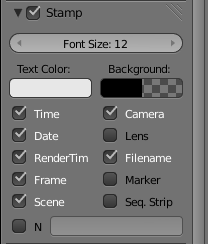
The “Stamp” panel in the Render
![]() context provides options for placing descriptive text on top of each rendered frame. The topmost checkbox enables/disables stamping (off by default), while the other checkboxes control the precise information to include, and you can even specify the text and background colour and font size. The information is inserted at the corners of the image, so it can be included in production renders that get appropriately cropped as part of the post-production process.
Note:
In blender 2.76, you'll find it under Metadata. You'll have to check Stamp Output.
context provides options for placing descriptive text on top of each rendered frame. The topmost checkbox enables/disables stamping (off by default), while the other checkboxes control the precise information to include, and you can even specify the text and background colour and font size. The information is inserted at the corners of the image, so it can be included in production renders that get appropriately cropped as part of the post-production process.
Note:
In blender 2.76, you'll find it under Metadata. You'll have to check Stamp Output.
::Render背景中的Stamp面板提供了将描述文本放在每个的顶部的选项.最顶的选项框启用/禁用打印 (默认关闭),而其他选项框控制准确的信息,您甚至可以指定文本和背景颜色和字体大小.信息被插入图像的角落,因此可以包含在制作染器中,作为后期制作过程的一部分,可以适当地进行裁剪. 注意:在混合器2.76中,您将在元数据下找到它.您必须检查印记输出.
Toon Renders
::动画画的表现
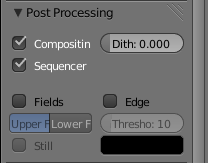
Blender has long had an option for doing simplified “toon” (cartoon-style outlined) renders. In the Render
![]() context, look for the “Post Processing” panel and check the “Edge” box. You will also have to set up the lighting and materials for your objects to give a more flat-shaded look.
context, look for the “Post Processing” panel and check the “Edge” box. You will also have to set up the lighting and materials for your objects to give a more flat-shaded look.
::长期以来,Blender 已经有了一个简化toon (卡通式概述) 染的选项. 在染上下文中,请查找后处理面板并勾选边框.您还必须为您的对象设置照明和材料,以提供更平面的阴影.
A more powerful set of options for doing this sort of thing is available with
Freestyle
, which you will learn about
later
.
::您可以使用Freestyle来实现更强大的操作,
Clay Renders
::粘土
There is sometimes a need to render a scene without detailed materials and textures, just to see what the object shapes look like. In the Render Layers
![]() context, there is an option to override all lighting and materials for objects in the layer with a particular light group and a particular material. It is common to use a plain diffuse, colourless grey material for this purpose, making all the objects look like they are made out of clay, hence the name.
context, there is an option to override all lighting and materials for objects in the layer with a particular light group and a particular material. It is common to use a plain diffuse, colourless grey material for this purpose, making all the objects look like they are made out of clay, hence the name.
::有时需要在没有详细材料和纹理的情况下染场景,只是为了看看物体形状是什么样子.在染层上下文中,有选择覆盖特定光组和特定材料的层中的所有物体的光和材料.为此目的,通常使用平淡的分散,无色灰色材料,使所有物体看起来像是用粘土制成的,因此命名.
Transparent Backgrounds
::透明的背景
Blender by default provides a “sky” or background for your rendered scene; settings for this can be controlled in the World
![]() context.
context.
::默认情况下,Blender为您的染场景提供了"天空"或背景; 您可以在世界上下文中控制此设置.
Sometimes you don’t want such a background at all; you simply want the objects in your scene set against a
transparent
background. So, for example, if you insert the image in a Web page, the scene is displayed against the page background, rather than its own image background.
::有时你根本不需要这样的背景,你只需要在透明的背景上设置场景中的物体.例如,如果你在网页上插入图像,场景将显示在页面的背景上,而不是其自己的图像背景.
The way to do this is quite simple:
::这种方法很简单:
-
Choose to render the Sky as Transparent. In the Render
 context, look for the Shading panel, where there is a popup menu labelled “Alpha:”, with items “Sky” and “Transparent”. Change this from its default “Sky” to “Transparent”. You have to do this before rendering the image.
context, look for the Shading panel, where there is a popup menu labelled “Alpha:”, with items “Sky” and “Transparent”. Change this from its default “Sky” to “Transparent”. You have to do this before rendering the image.
::选择将天空染为透明. 在染上下文中,请查找染面板,其中有一个弹出菜单标记为Alpha:,有项目Sky和Transparent. 将此从默认的Sky更改为Transparent. 在染图像之前,您必须这样做. -
When saving the rendered image, choose a file format (in the Output panel in the Render
 context) that includes an
alpha channel
; for example, PNG allows for this, but JPEG does not. With such a format chosen, you further have to remember to select the “RGBA” button, not “RGB”, otherwise the transparent areas will simply be filled with black.
context) that includes an
alpha channel
; for example, PNG allows for this, but JPEG does not. With such a format chosen, you further have to remember to select the “RGBA” button, not “RGB”, otherwise the transparent areas will simply be filled with black.
::在保存染图像时,选择包含阿尔法通道的文件格式 (在染上下文的输出面板中);例如,PNG允许这样做,但JPEG不允许.在选择这样的格式时,您还必须记住选择RGBA按,而不是RGB,否则透明区域将被黑色填充.
|
|
If you are not sure which formats support alpha channels
: the formats which do not support alpha channels will
not
show the “RGBA” button.
|