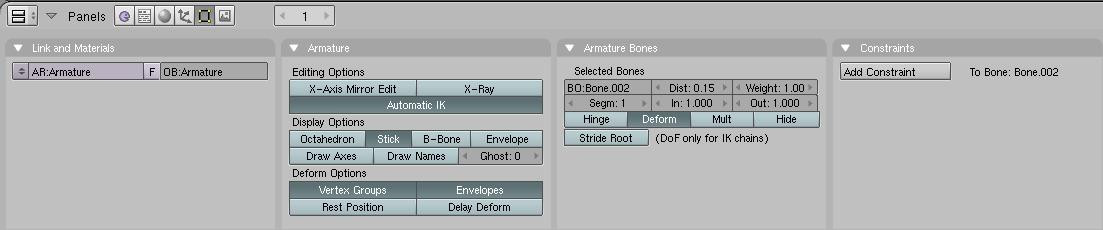Blender 3D:第四单元:与高级教程起飞
Posemode is a very versatile place where you Animate your character, create and manage constraints and apply your rig to your character.
::创建和管理限制, 并将你的设备应用到你的角色.
Contrary to Editmode, Pose mode isn't an obligatory mode where you can't do anything else. It's now part of the UI like any other object. A good example of it is you can be in posemode and still select another object.
::与编辑模式不同,Pose模式不是一个你不能做任何事情的强制模式.它现在是UI的一部分,就像任何其他对象一样.一个很好的例子是,你可以在posemode中选择另一个对象.
So What Can You Do?
::你能做些什么?
When you are done building your armature, you can go into Posemode to add constraints and start creating actions. There are also some new tools accessible in Posemode that you may want to look at. You can easily get into "pose" mode by selecting the mode from IPO type list box in the left portion of the lower screen.
::当你完成了构建你的具时,你可以进入Posemode添加约束并开始创建动作.Posemode中还有一些新的工具,你可能想看看.你可以轻松进入"pose"模式,选择模式从屏幕左下部分的IPO类型列表框.
The panel has changed a bit too:
::面板也发生了一些变化:
-
What's new in the panels?:
-
You can use the Automatic IK feature in the Editbutton(F9) to pose a chain of bones like it was an ik chain. It's usefulness is very limited though. It works well only if there is no other ik solver in the chain, and if your chain is isolated from the rest of the rig.
::您可以使用编辑按中的自动 IK 功能 (F9) 来像是 ik 链一样构建一条骨链.它的实用性非常有限.它只在链中没有其他 ik 解决器的情况下有效,并且如果您的链与其他设备隔离. -
Ghost: in the armature panel the ghost option lets you see the action linked to the armature over time. Also called onion skinning.
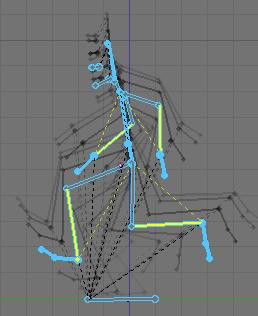
::幽灵:在具面板中,幽灵选项让您看到与具相关的时间的动作.也称为洋剥皮. -
There are two number fields to better tweak the effect of B-Bones. The in/out is used to tell the scale of the virtual handle of the bezier curve. In is the Root of the bone, and Out is the Tip. The bigger the value, the bigger the effect of rotation.
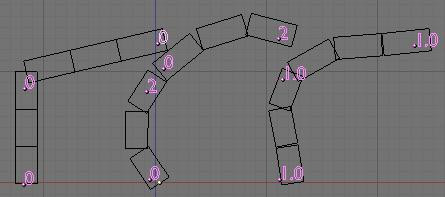
::为了更好地调整B-Bones的效果,有两个数字字段. in/out用于告诉贝济尔曲线的虚拟柄的规模. in是骨的根,out是尖端.值越大,旋转效果越大. -
There is now a Constraint panel where you can add a constraint to a bone, like any other object in the scene. This will be shown later.
::现在有一个限制面板, 您可以在其中添加一个限制, 就像场景中的任何其他对象一样.
::面板有什么新功能?:你可以使用编辑按中的自动IK功能来像是ik链一样构建一条骨链.它的实用性非常有限.它只能在链中没有其他ik解决者,并且你的链与其他设备隔绝时才有效.幽灵:在具面板中,幽灵选项可以让你看到随着时间的推移与具相关的动作.也称为洋皮.有两个数字字段来更好地调整B-Bones的效果.in/out用于告诉bezier曲线的虚拟手柄的规模.in是骨的根,out是尖端.越大值,旋转效果越大.现在有一个限制面板,你可以像场景中的任何其他对象一样添加一个限制到骨头.这将在稍后显示. -
You can use the Automatic IK feature in the Editbutton(F9) to pose a chain of bones like it was an ik chain. It's usefulness is very limited though. It works well only if there is no other ik solver in the chain, and if your chain is isolated from the rest of the rig.
-
You can pose your rig using GKEY, SKEY and RKEY. Note that if the bone is part of a chain it can't be moved (except if it's the first of the chain, moving all the chain as they are all children), so you rotate the bone instead.
::你可以使用GKEY,SKEY和RKEY来摆设你的.请注意,如果骨头是链的一部分,它不能移动 (除非它是链中的第一个,移动整个链,因为它们都是孩子),所以你转动骨头. -
You can do ALT-SKEY on one or more bones while in Envelope display mode to tweak the envelope size in real time while animating. Useful when for example you move the hand and some part of the character isn't in the influence zone; the result will be that some vertices will stay behind.
::在动画时,你可以在一个或多个骨头上进行ALT-SKEY,在信封显示模式中实时调整信封大小.例如,当你移动手,角色的某些部分不在影响区域时,这很有用;结果是,一些顶点将留在后面. -
You can do CTRL-CKEY to copy stuff from a bone to bones. The options are location, rotation, scale and constraint. Constraint is very handy when you wan to copy a constraint to other bone. The way it works is easy.
::您可以使用CTRL-CKEY将内容从一个骨复制到另一个骨. 选项是位置,旋转,缩放和约束. 约束非常方便,当您想要将约束复制到另一个骨时. 它的工作方式很简单. -
The W-KEY menu gets some neat options too:
-
Select constraint target: Will select the target of the bone's constraint currently selected.
::选择约束目标:将选择当前选择的骨约束的目标. -
Flip name: Yep, you can flip name in Posemode too.
::假名:在Posemode中也可以换个名字. -
Calculate/Clear path: This is a visual way to see the action linked to your armature. You can select just some bones and ask Blender to show you the paths of the bones.
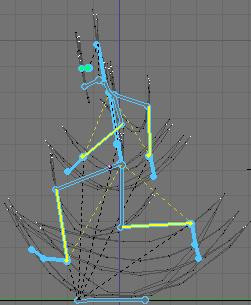
::计算/清除路径:这是一个视觉方式来看到与你的具相关的动作.你可以选择一些骨头并要求混合器向你展示骨头的路径.
::选择约束目标:将选择当前所选的骨约束的目标. 翻转名:是的,您也可以在Posemode中翻转名. 计算/清除路径:这是视觉方式来查看与您的具相关的动作. 您可以选择一些骨并要求Blender显示骨的路径. -
Select constraint target: Will select the target of the bone's constraint currently selected.
-
You can pose your character and select all bones you want to see included in the action and press I-KEY. You can insert a key just for loc, rot or size. Avail will add a key to all available channels in IPO window (all channels you previously added something).
::您可以选择您想要的角色,并选择所有骨头,然后按下I-KEY. 您可以插入一个键,只为loc,rot或size. 艾维尔将在IPO窗口中添加一个键到所有可用的道 (所有您之前添加的道). -
When you insert key for your armature, a new action is created and linked to the armature if there was no action before. You can also see the curves of each selected bone of the armature in the IPO window. We will see action window and IPO window later.
::当你插入键时,一个新的动作被创建并与之前没有动作的具联系起来. 你也可以在IPO窗口中看到具的每个选定的骨的曲线. 我们将在后面看到动作窗口和IPO窗口. -
You can parent a bone to an external object by selecting this object then selecting the bone in question so it's active (The armature is in Posemode so you can select a bone). Do CTRL-PKEY. Then when you move the bone the object will follow. This kind of Hard relationship doesn't include any bending at all. It's useful when doing robot rigs as you are just moving objects around.
::你可以通过选择这个对象,然后选择该对象的骨头来对外对象进行父关系,这样它就会活跃 (具处于Posemode,这样你可以选择一个骨头).然后在移动骨头时,对象会跟随.这种Hard关系不包括任何曲.在做机器人钻机时,它很有用,因为你只是在移动对象.