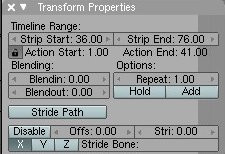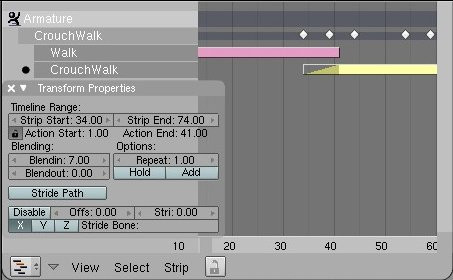Blender 3D:第四单元:与高级教程起飞
NLA (Non-Linear Animation)
::无线动画 (NLA)
WARNING
-This page assumes the reader to understand the IPO window and the Action Editor window, as well as rigging a character with an armature object. This tutorial will make little sense without this previous knowledge.
::警告:本页假定读者了解IPO窗口和动作编辑器窗口,以及用具对象对角色进行操纵.如果没有此前的知识,本教程将没有多大意义.
Imagine this--yourself, sitting at your computer late at night, beating away at a huge blender animation. You didn't think it would take as long as it did, but you lost your composure staring into the jungle of colorful IPO lines, little white and yellow Action diamonds, and that annoying green current frame line. You know that the NLA window would help you make sense of it all, but you are afraid of opening that Pandora's Box because of the problems that will follow it. Never fear, for this tutorial will clean up all those problems and revolutionize the way you blend for the rest of your life.
::想象一下--你自己,深夜坐在电脑前,在一个巨大的混合动力机动画中打败. 你没有想到这会花这么长时间,但你失去了冷静,凝视着彩色的IPO线条,小白黄色的动作钻石,和那令人讨厌的绿色的电流框线. 你知道NLA窗口会帮助你理解这一切,但你害怕打开潘多拉的盒子,因为它会带来问题. 别担心,因为这个教程将清理所有这些问题,并彻底改变你一生的混合方式.
Setting up the Scene
::设置场景
It will be easier for you if you start with a small demo file than if you go straight for the big prize. Give a character or other armature-rigged object a few SEPARATE actions (remember to name them something distinct, like "Walk" or "Run" as you always should with
everything
). For your own sanity, you will want to have a path or an IPO that correlates with the actions in question. All of the blender screenshots I will be using come from a file with a very basic stick person, rigged with an armature skeleton. He has two actions; a normal walk cycle, and then another, hunched over one, as if to pass beneath a low ceiling. If you use this idea in your own test file (and I thoroughly recommend it) do yourself a favor and give them both the same stride length! Give this guy an IPO or a path to follow that keeps his feet from slipping, and make sure that it has a linear interpolation mode. The rest of the scene consists of a floor-plane and an arch too small for him to walk under (hence the crouching walk). Place this arch exactly one walkcycle away for now, we will move it around later.

::对于你来说,如果从一个小的演示文件开始,比你直接去获得大奖更容易.给一个角色或其他装甲物体几个单独的动作 (记住给他们命名一些不同的东西,比如"走"或"跑",因为你总是应该与一切).为了自己的理智,你会想要有一个与所涉及的动作相关的路径或IPO.我将使用的所有混合器截图来自一个带有非常基本的人棍棒的文件,装备着装甲骨架.他有两个动作;一个正常的走路周期,然后另一个,曲在一个,好像在低天花板下面通过.如果你在自己的测试中使用这个想法 (我强烈建议它),请自己做一个好事,给他们两个相同的步伐!给这个家伙或一个 IPO,以防止他的脚滑动,
Complete the scene before going on to the next step.
Adding Action Strips
::添加动作条
Now, he moves forwards as you scroll through the frames, but how do we get him to walk forward, duck, and walk under the arch, too? First of all, you need to select the armature object and create a link to the normal walk. By pressing the up or right arrows, or pressing "alt+a", you should be able to see him walk up to the arch, stop walking, but keep sliding through, with his head sticking out the top. As ridiculous as this seems, right now, however, you are on the right track. Split your window now and open the NLA window with
![]() .
.
::现在,当你在中滚动时,他向前移动,但是我们如何让他向前走,,还能在门下走?首先,你需要选择具物体并创建一个链接到正常的走路.通过按上或右箭头,或按"alt+a",你应该能够看到他走到门,停止走路,但继续滑过,他的头从顶部伸出来.这听起来很荒谬,但是现在,你在正确的轨道上.现在把窗口分开,用"分开"打开NLA窗口.
At first glance, this window looks almost identical to the action window we all know and love. This is not totally off of the mark. The NLA window is, in essence, an abbreviated version of the action and IPO windows.
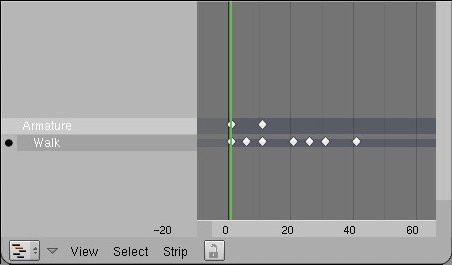
::一看,这个窗口看起来几乎与我们所熟悉和喜爱的行动窗口相同. 这并不是完全错误的. NLA窗口本质上是行动和IPO窗口的缩写版本.
This is what you should see in the NLA window.
You see a space with the name of your armature (named "Armature" in my demo) and in that row you see a few key diamonds. These show the ipo you have put on the person. I made it so the IPO extended on forever, using the first ten frames as a guide. In a subset beneath the armature object, you see the name of an action. The bullet next to it means that the armature is currently linked to that object. In that row, you see key diamonds, and those correlate with the keys you put into the action in question. If you switch actions in the action window, you see that the NLA window also changes. But how do you get it to keep the first and play the second later?
::你看到一个空格,上面写着你的装甲的名称 (我的演示中叫做"装甲"),在那行里你看到几个键钻石.这些显示你对这个人进行的IPO.我让它永远延长,使用前十个作为指南.在装甲对象下面的一个子集中,你看到一个动作的名字.它旁边的子弹意味着装甲目前与该对象联系在一起.在那行里,你看到键钻石,这些与你将关键放在该行动中相关联.如果你在动作窗口中切换动作,你会看到NLA窗口也会改变.但是你如何让它保留第一个,然后再播放第二个?
Go to the first frame you want him to walk in (most likely number one) and place your cursor in the NLA window. Press "shift+a" to see a dropdown menu. Pick the name of the first walk cycle. You should see a new subset space appear, with the name of the first walk in it. This space should be occupied by an action strip. Two colors of action strips are yellow and pink, yellow meaning selected and pink meaning deselected, just like IPO vertices. This strip takes up the amount of frames the walk did. The NLA window has now saved your first action. Now to toggle to the next action, move the frame line to the end of the first strip, then press "shift+a" again, this time clicking the other action on the dropdown menu.
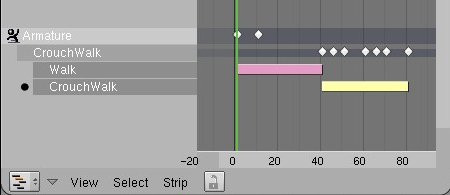
::进入你想要他走进的第一 (最有可能是第一) 并将光标放置在NLA窗口中.按"shift+a"以查看下拉菜单.选择第一个走进周期的名称.你应该看到一个新的子集空间出现,其中包含第一个走进的名称.这个空间应该被一个动作条所占据.动作条的两个颜色是黄色和粉红色,黄色意味着选择和粉红色意味着取消选择,就像IPO顶点一样.这个条占用了走进的数.NLA窗口现在已经保存了你的第一个动作.现在切换到下一个动作,将线移动到第一个走进窗口的末尾,然后再次按"shift+a",这次点击下拉菜单上的另一个动作.
The result.
Getting the Strips to Play
::让这些条形画发挥作用
Now, as cool as this seems so far, if you press "alt+a", you will be disappointed and confused. The animation will only play one of the actions. This is a simple problem to fix. If you look carefully, you will see that the armature is still linked to the action it played. This data is overriding any other data from the NLA window. Press the "X" in the action window right next to the name of the action. Press "alt+a" again. It works!
::现在,虽然这看起来很酷,但如果你按下"alt+a",你会感到失望和困惑. 动画只会播放其中一个动作. 这是一个简单的问题. 如果你仔细看,你会看到具仍然与它所播放的动作相关. 这些数据覆盖了NLA窗口中的任何其他数据. 在动作窗口中,按下"X"在动作名称旁边. 再按"alt+a". 很有效!
This is, however, a jerky and instantaneous switch from one action to the other. Making it less weird is easy. Press the "N" key with your cursor in the NLA window. You will see a small box with a bunch of functions in it (this will be explained in detail on later pages).
::虽然这只是一个动的瞬间切换. 让它变得不那么奇怪很容易. 在NLA窗口中按下"N"键,并用你的光标. 你会看到一个小框里面有一堆功能 (在后面的页面中将详细解释).
The Properties window.
This little box is the lifeblood of the NLA in blender. It contains all the tools you will need to be able to run this feature smoothly. I will illustrate a few of them right know, but most others will be shown in the section on this window.
::这个小盒子是混合器中的NLA的生命线. 它包含所有您需要的工具,以使此功能顺利运行. 我将说明其中的一些正确的知道,但大多数其他将显示在这个窗口的部分.
Make sure you have highlighted the
second
action strip, and look at the space where it says "Blendin". The number there is the number of frames blender will use to smooth the transitions
in to
the highlighted action. Depending on how fast your character is walking, you may need to change the number a bit, but I set my "blendin" for seven. Whatever number you used, however, move the second strip
back
that same amount of frames. The wedge on the end of the action strip should end as the other strip ends.
::确保你已经突出显示了第二个动作片,并看看它所说的"Blendin"的空格. 这里的数字是混合器将使用的数以平滑过渡到突出显示的动作. 根据你的角色的步行速度,你可能需要改变这个数字,但我把"混合"设置为七. 不管你使用的数字是什么,但是,把第二条片移动回同样数量的. 动作片的末端的应该结束时,另一个条片结束.
The NLA solution.
Conclusion
::结论
You now have the necessary skills to complete much more involved and complex animations. You can, however, increase this even more by continuing to read the other NLA tutorials in this wikibook.
::现在你已经具备了完成更复杂动画的必要技能.但是,你可以通过继续阅读本维基书中的其他NLA教程来进一步提高这一点.
Good Luck!
::祝你好运!