建模一个简单的宇宙飞船
Section outline
-
Modeling a simple spaceship using Blender 2.49b
::使用Blender 2.49b建模一个简单的航天器This is a simple tutorial on how to build a simple spaceship using blender 2.49b. One of the best things about blender is the adaptability that can be accessed through its user interface. This tutorial will give you a look at some of the included blender scripts. If you would like to make your own, however, you can refer to the scripting chapter of this wiki book. So now, I guess we can get started.
::这是一个简单的教程,说明如何使用混凝土 2.49b 构建一个简单的太空船. 混凝土的最好的一点是通过其用户界面可以访问的适应性. 本教程将让您看看一些包含的混凝土脚本. 但是,如果您想自己制作,您可以参考本维基书的脚本章节. 所以现在,我想我们可以开始了.Step 1: First, open blender. You should get the default blender scene with the cube in the center. If you don't, try resetting your blender settings. Select the box in the center of the screen.
::步骤1:首先,打开混合器. 您应该得到中间立方体的默认混合器场景. 如果您没有,请尝试重置混合器设置. 选择屏幕中间的框.Step 2: Now we're going to shape the box into any shape we want. For now, we are going to shape it into a sort of triangle. If you want to use it as a box, that's fine, but I suggest following this tutorial using it as a sort-of triangle. To be able to modify it, in the lower buttons area (with stuff like Modifiers, Shapes, Multires, Mesh, and Link and Materials) you should see a drop-down menu that is currently on Object Mode. Change that to Edit Mode or hit the tab button. Now you will be able to modify different aspects of your box.
::步骤2:现在我们将把盒子塑造成我们想要的任何形状. 现在,我们将把它塑造成某种三角形. 如果你想把它用作盒子,那很好,但我建议你按照这个教程把它用作某种三角形. 为了能够修改它,在下面的按区域 (包含修改器,形状,多层,网格,链接和材料等东西) 你应该看到一个目前在对象模式上的下拉菜单. 将其更改为编辑模式或点击标签按. 现在你将能够修改盒子的不同方面.Step 3: With your box selected, hit Ctrl+Tab, and choose Faces. This allows you to modify the different faces. Faces are basically the different sides of your object, Edges are the edges of your object, and Vertices are points on your object where edges connect.
::步骤3:选择了框,按Ctrl+Tab,选择Faces. 这允许您修改不同的面. 面基本上是对象的不同侧面,边缘是对象的边缘,顶点是对象的边缘连接点.Step 4: Now, on your box, right click on one of the sides to select that side. If you want, first take a look around the box and then choose a side, but don't select the bottom or top face. To rotate around the box, hit the 8, 2, 4 or 6 button on your number pad, the one to the right of the arrow keys usually. Those buttons allow you to rotate around your objects and change your view. After you select the face you want, then rotate so that the face is facing towards you and looks like a square, and so that the grid around it looks like a flat horizontal line.
::步骤4:现在,在您的框中,右键单击侧面之一,选择该侧面.如果您愿意,首先看看框周围,然后选择侧面,但不要选择底部或顶部的面. 为了在框周围旋转,请按数字上的8,2,4或6按,通常是箭头键右侧的按. 这些按允许您旋转物体并更改视图. 选择您想要的面部后,然后旋转,使面部朝向您,看起来像一个方形,使周围的网格看起来像一个平坦的水平线.Step 5: There should be three arrows converging in the center of your face (or in the center of your box), and either the red or the green one should now be in the center of your face, and the other should be going off to the left or right, with the blue arrow going straight up or straight down. Use the 4 or 6 number pad button to rotate your view so you can see whichever arrow was in the center of your face, and left click mouse button on it, and hold the left click button, and drag the arrow around. Drag it until you have a rectangle. http://i238.photobucket.com/albums/ff55/bryguy336/uh.png http://i238.photobucket.com/albums/ff55/bryguy336/box.png
::步骤5:应该有三个箭头在你的脸的中心汇聚 (或在你的盒子的中心),红色或绿色现在应该在你的脸的中心,另一个应该是向左或向右移动,蓝色箭头直上或直下.使用4或6号码的按旋转你的视图,这样你就可以看到哪个箭头在你的脸的中心,然后左键鼠标按,并保持左键按,并拖动箭头. 拖动它直到你有一个矩形.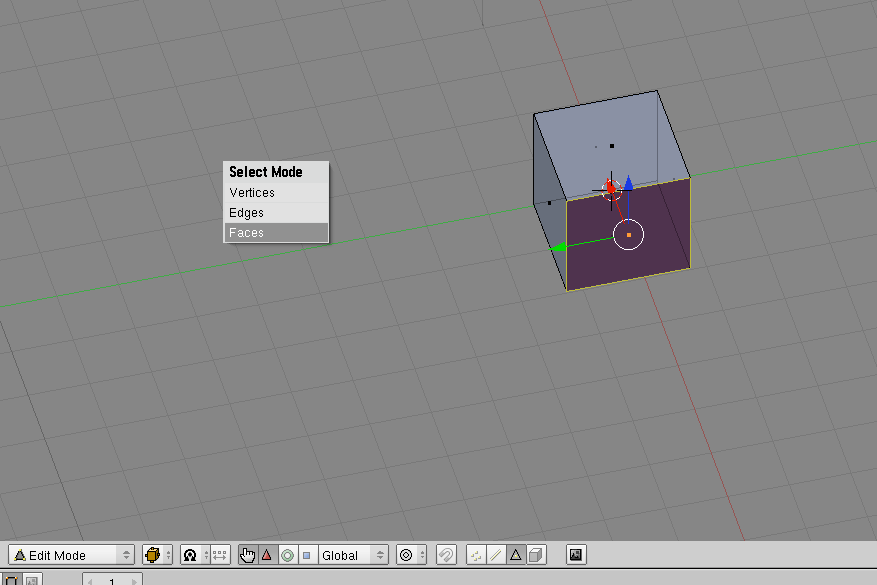 http://i238.photobucket.com/albums/ff55/bryguy336/png.
http://i238.photobucket.com/albums/ff55/bryguy336/png.
Step 6: Now to resize that face. With that face still selected, hit the S key, and move the mouse around. This should enable you to change the size of the face, and once you click, it should stop resizing and stay at that size. Experiment and get the hang of it, and then resize it so that it is an itsy bitsy teeny tiny box, and your rectangle more like a triangle. Congratulations! You have just made your first shape/object
::步骤6:现在要调整面孔的尺寸. 面孔仍然被选择,按下S键,并移动鼠标. 这应该使您能够改变面孔的尺寸,一旦您点击,它应该停止调整尺寸并保持在该尺寸. 实验并得到它的挂,然后调整它,使它是一个小小的小盒子,你的矩形更像一个三角形. 恭喜你! 你刚刚创造了你的第一个形状/对象