Blender 3D:零基础到专业级-单元2:基本建模和着色
完成条件
Making objects with image textures is not really hard for simple objects like balls, cubes, and tubes. I'll show you how to do this:
::对于像球,立方体和管这样的简单物体, 构造图像质感的物体并不难.
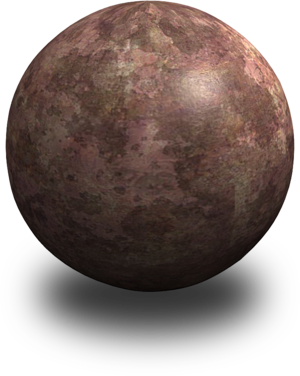
-
Make a new scene in Blender and delete the default cube.
::在Blender中创建一个新场景并删除默认的立方体. -
Add a sphere. Apply a Subsurf modifier and Smooth as we have learned in previous tutorials.
::应用一个Subsurf修改器和Smooth, 正如我们在之前的教程中所学到的. -
Find a file picture that you want to apply to your object. Check Flickr for something like "rust texture." (If you are going to share it, be sure you check the license of the texture you download.)
::找一个你想应用到对象的文件图片. 查看Flickr的"生纹理" (如果你要分享它,请确保你检查下载的纹理的许可证) -
IMPORTANT: Sometimes you need a seamless texture. If you are not sure, use a program such as GIMP. Use FILTERS > MAP > MAKE SEAMLESS. Usually this works well but if your texture turns into gorp, try another one.
::重要:有时你需要一个无的纹理.如果你不确定,使用一个程序,如GIMP.使用过器>地图>使无.通常这很好,但如果你的纹理变成了粗,尝试另一个. -
(
Noob Note:
Do
a search for
Rust Textures
if you do not have one handy.
)
::对于一个人来说, -
In the Properties Panel, which by default is the bottom right panel, select the Material icon
 .
.
::在属性面板中, 默认是右下面的面板, 选择"材料"图标. -
Select NEW or if you already have a material in use, select the + sign to add a new material. Give it a good name like rustyball.
::选择新材料,或者如果您已经使用过材料,请选择+符号来添加新材料. 给它一个好名字,比如球. -
Click on the Texture Icon
 .
.
::点击"纹理图标" -
Click NEW or if you already have a texture loaded, click on the + to add a new one. Give it a good name like RUST.
::按一下"新"或者如果您已经加载了某种纹理, 按一下"+"添加一个新的. 给它一个像RUST这样的好名字. -
The default type is CLOUDS. Pull down the menu and change it to IMAGE OR MOVIE.
::默认类型是云. 下拉菜单并将其更改为图像或电影. -
Go to the IMAGE section, choose OPEN. New options will become available. (Note: JPGs, PNGs or TGAs are recommended for Blender. Bitmaps tend to get all screwy.)
::进入图像部分,选择打开. 新的选项将会出现. (注意:JPG,PNG或TGA是建议的混合器. 位图往往会得到所有的.) -
Under Source: Click the folder icon and navigate to your image.
::在"来源:点击文件图标"下, 导航到您的图像. -
Scroll down. In the Image Mapping area are some options that you may need to try. If your image is small it may have to be repeated in the X or Y directions.
::图像映射区域中有一些选项,您可能需要尝试. 如果您的图像很小,可能需要在X或Y方向重复. -
In the Mapping section (yes, one section is Image Mapping and the other is just Mapping) after Projection, choose the shape closest to your object. If you are using a sphere like the example, then choose ... you guessed it ... SPHERE.
::在映射部分 (是的,一个部分是图像映射,另一个只是映射) 投影后,选择最接近对象的形状.如果你使用一个球体,然后选择...你猜到了...球体.
-
The Preview often looks a bit odd and stripey, but render your project and it should look very nice.
::预览通常看起来有点奇怪, 条纹, 但你的项目染, 它应该看起来很好. -
This method works for all sorts of things. Try making a brick wall with a wooden gate using Flickr textures or go back to the Jeep tutorial and put a pattern on your jeep.
::试着用Flickr的纹理制作一堵墙, -
You can also render videos onto objects using this method. Just select a movie in the "Load image" dialog and enable the option "Movie" at the textures buttons.
NOTE:
Blender ONLY works with Full Resolution video, not video which has been compressed using a codec. Most video software will allow you to export video as "
full frames
" or "
no compression
". Experiment a bit!
::您还可以使用此方法将视频染到对象上.只需在"加载图像"对话框中选择电影,并在纹理按中启用"电影"选项. 注意:Blender 仅适用于全分辨率视频,而不是使用编解码器压缩的视频.大多数视频软件将允许您将视频导出为"全"或"无压缩".尝试一下!



最后修改: 2025年03月15日 星期六 15:59